Wallet
How to Create New Wallet
Introducing Mojito's powerful wallet create feature, tailored to meet the specific needs of big brands entering the web3 space. We understand the importance of data-driven decision-making and the impact it has on the success of your organization. That's why our comprehensive reporting feature is designed to provide big brands with invaluable insights and analytics to drive strategic growth.
Step 1: Login To Mojito Admin
To begin, log in to your Mojito Admin Dashboard using your assigned admin credentials. Once the dashboard loads and you see the first two letters of your organization displayed in the top right corner of the screen, you're ready to start.
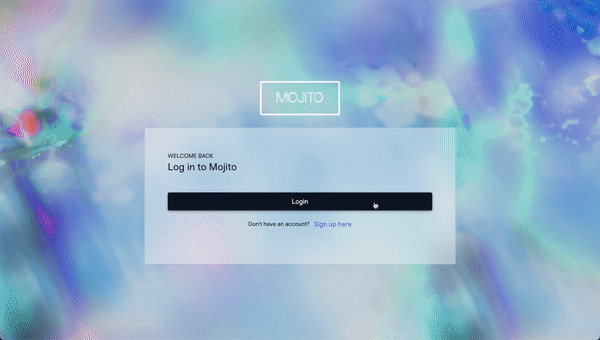
Step 2: Navigate to Settings
To get started, click on the "Settings" tab located in the left navigation bar. Once the page loads, ensure that you're in the "Wallets" sub-category.
Here, you will find a list of all the created wallet details in that organization.
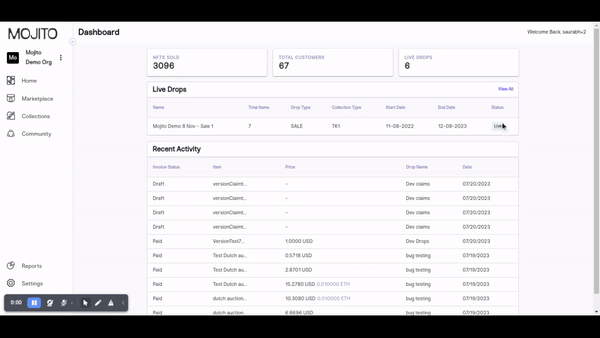
Step 3: Create New Wallet
To create a wallet to your organization's marketplace find and click on the "New Wallet" button. A pop-up window will appear, prompting you to add wallet name and network. Tapping on continue by giving wallet name and by selecting network wallet created successfully toaster will display and wallet showing in wallet list page.
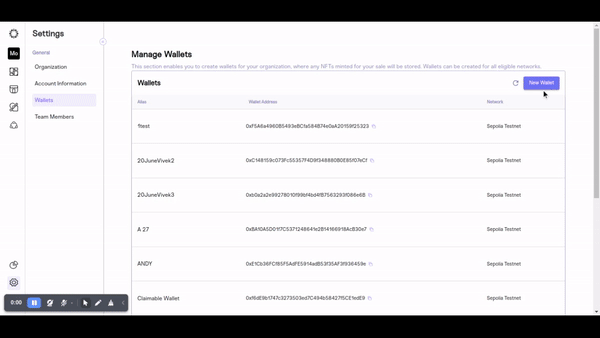
Step 4: Create New collection with Created Wallet
We can able to create collection by selecting created wallet name and Created wallet will show with contract address in create collection pop up.
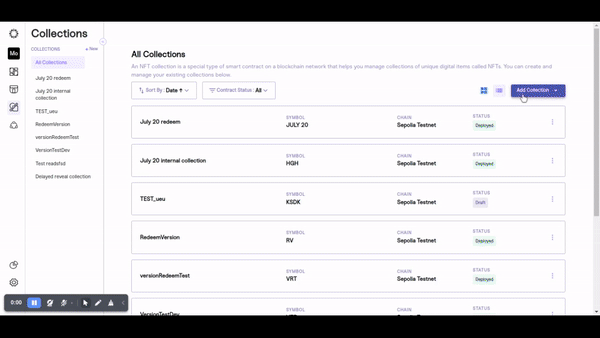
Updated 7 months ago
