Buy Now
What is a Buy Now sale?
Buy Now is a sale type where NFTs are listed for a fixed price, and buyers have the option to purchase them instantly. It's similar to a traditional e-commerce model where you can add an item to your cart and proceed to checkout.
Ready to create buy now listing? Follow the steps below to get started.
Step 1: On this approach, Admin or Collection Owner can set Dutch auction to our smart contract with required parameters for any user to buy via Wallet.
After logging into your organization's dashboard, navigate to the “Collections” tab. Here you can create new Collection, manage or view draft and deployed Collections and edit settings for any collection.
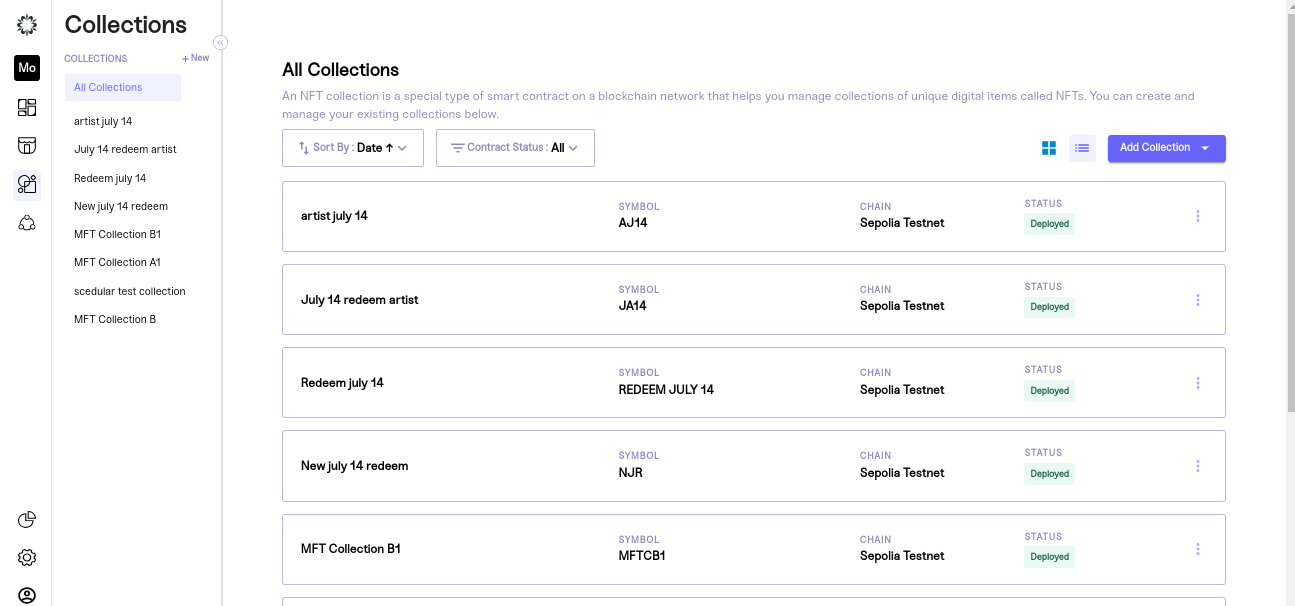
Step 2: Take any collection which is deployed state and redirect to drops and create a drop
To create a drop, click "New Drop". A pop-up will appear asking you to name the drop, pick a sale type, and set its status.
Be sure to choose “Sale” for a paid NFT drop and set the status as inactive so you can work on your draft. Once you are satisfied with your inputs click “continue” to edit your drop details.
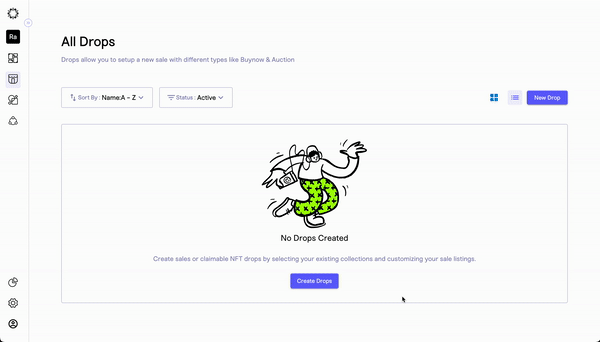
Step 3: Set Your Drop Settings
Your drop will be created as a draft and you will be taken to a new screen where your team can customize the settings. These settings include:
- Drop Details: create your customer-facing drop name, description, and sale status.
- Sale Settings: set the time period for the sale and payout address used to receive funds for items sold.
- Sale Limits: limit how many items a customer can mint and spend during your drop.
- Pre-Sale options: choose whether to enable a pre-sale time period and allowlist.
Once you have entered your desired settings, click "Save Settings". You will know that your settings have been successfully saved when you are redirected to the overview of your drop.
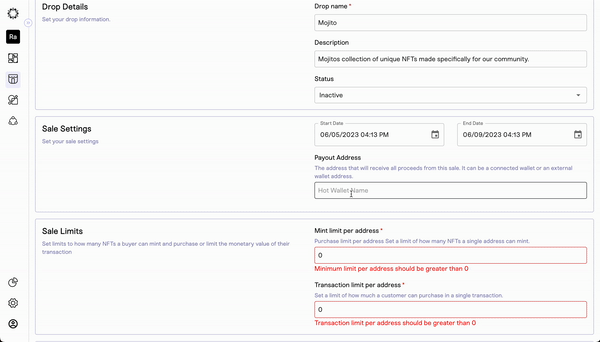
Step 4: Navigate to Listings and Add Items to Your Drop
After creating your drop, you can add listing items using our no-code tool. With this step, your team can build a multi-tiered drop that can be a single auction, a single "Buy Now," or a combination of both.
To get started, click the “add listings” button and wait for the listing settings page to load.
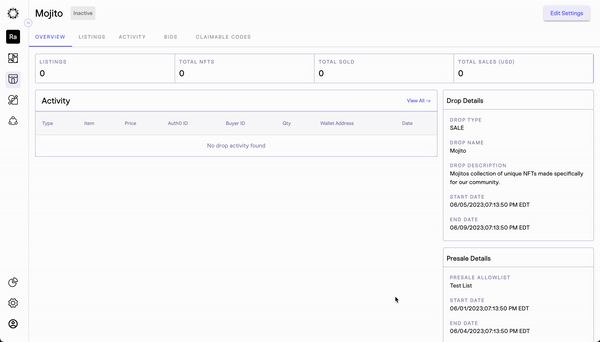
Step 5: Buy now Setup & Configuration Details
After the page loads, you can start entering the settings for each item you add to your drop. This lets you set different start and end times for each item, and choose Buy now.
To add a listing item to your drop, you need to provide the following information:
Listing Details
Listing allows you to sell a single NFT or a group of NFTs on your platform. A listing can be considered as a higher or lower hierarchy depending on your selling strategy. Drops are at a higher hierarchy level than listings.
- Listing Name
- Description
- Start Date and Time
- End Date and Time
- Thumbnail Image
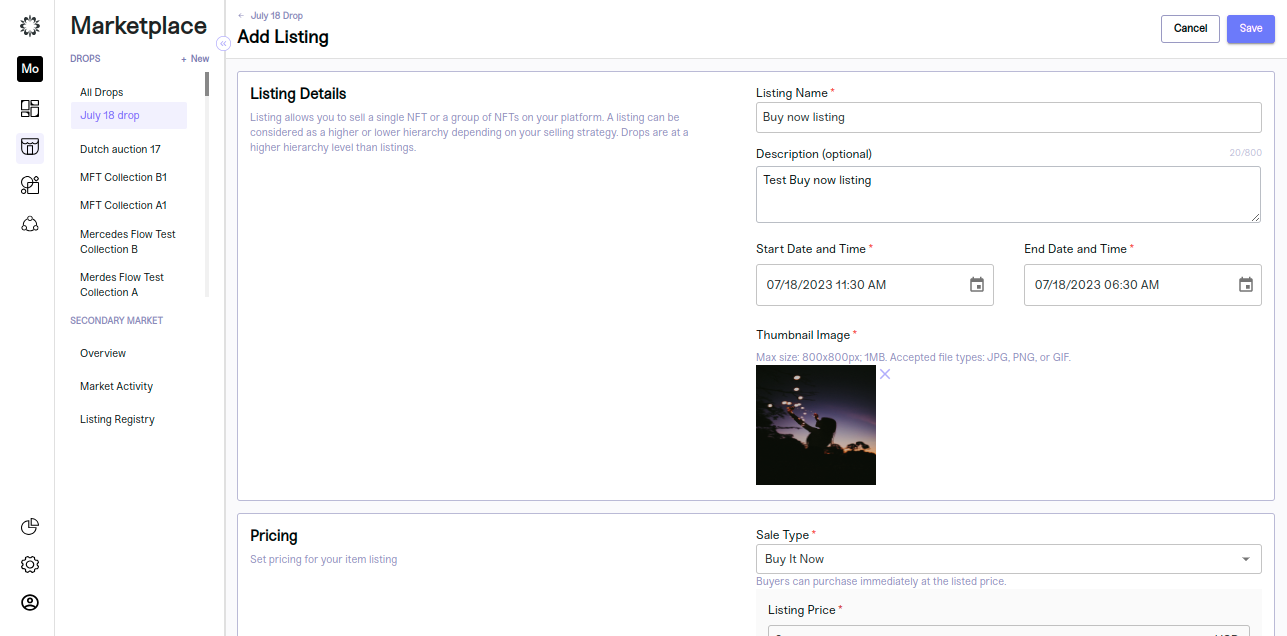
Pricing Details
Set pricing for your item listing
- Sale Type- Buy It Now
"Buy It Now" is an option that allows sellers to set a fixed price for an item, and buyers have the choice to purchase the item immediately at that price, without going through an auction.
- Listing Price
The listing price refers to the initial or starting price set by the seller when they list an item for sale on a marketplace.It represents the amount of money the seller is willing to accept from potential buyers to purchase the item immediately, without going through an auction.
- Quantity
quantity" refers to the number of identical or fungible digital assets available for sale in a single listing.
Allowlist
Sellers of NFTs could have the option to create an allowlist of specific addresses (wallets) that are allowed to make instant purchases using the "Buy It Now" feature for their NFT listings.
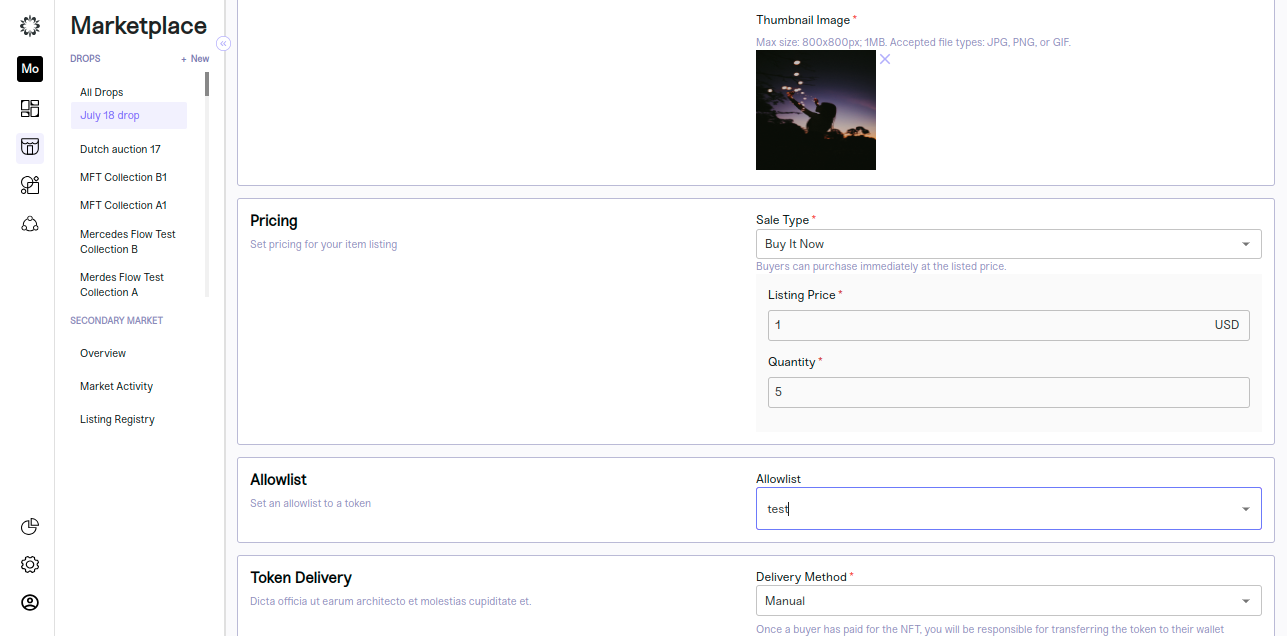
Token Delivery
Once a buyer has paid for the NFT, the NFT will be automatically transferred to their wallet address based on token delivery method choosen
- Manual Token Delivery-refers to a process in which the transfer or distribution of tokens is done manually by an individual or an entity rather than through an automated smart contract.
- Automatic Token Delivery refers to a process where the transfer or distribution of tokens is carried out automatically through the execution of smart contracts on a blockchain.
- "Randomized delivery" refers to a method of distributing tokens or rewards in a manner that introduces an element of randomness or chance. Instead of a straightforward, predictable distribution, randomized delivery uses a random process to determine which participants receive tokens or rewards.
Inventory
Select your tokens for the listing
You can select the tokens from inventory section. All the available collections you can see here
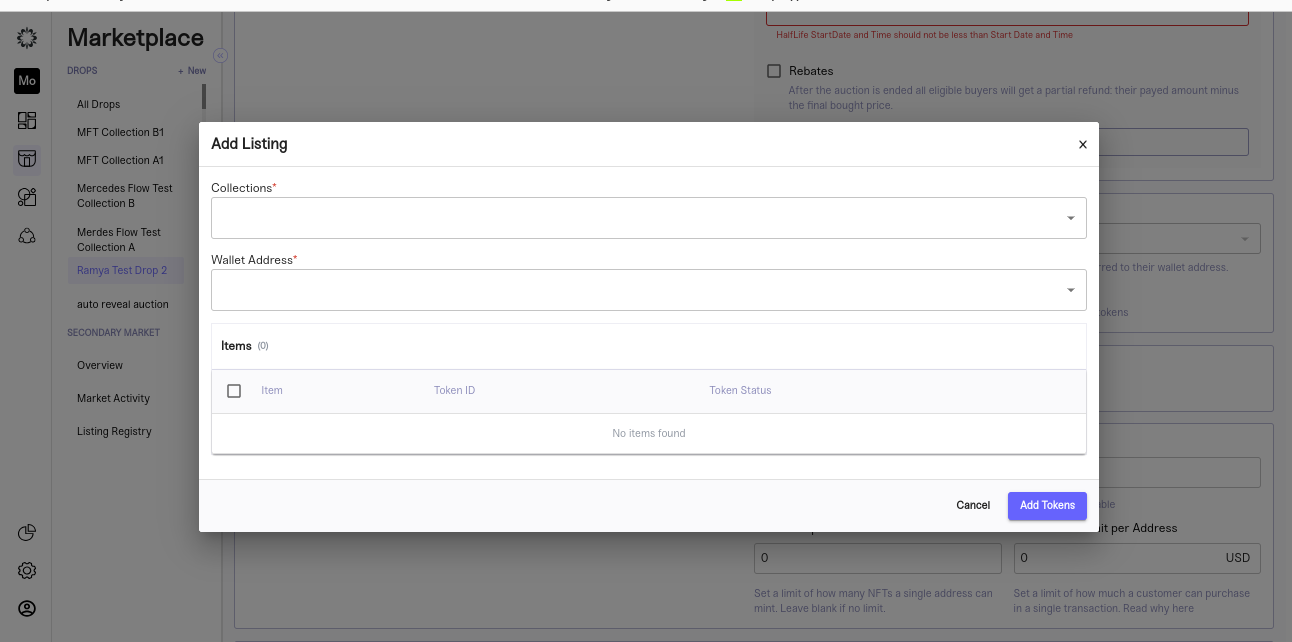
Step 6: Review and Save
It's essential to review your settings to ensure everything is correct and your drop is executed with no hiccups.
To review the drop, follow these steps:
- Review your listing details and token delivery settings to ensure they are correct.
- Review your overview and drop settings to ensure they are correct.
Once you are satisfied with your inputs, go to your Listing settings and change your sale status to active. This will ensure your sale is executed according to your inputs and your community can purchase their favourite items.
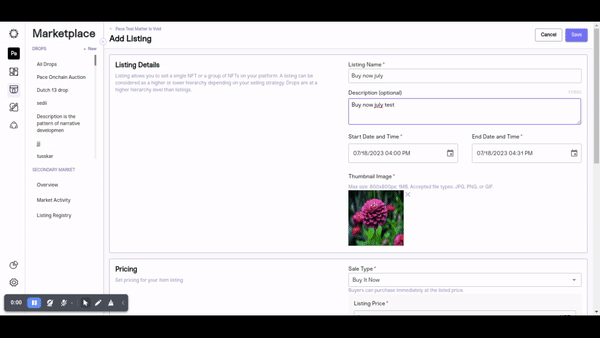
Step 7: Edit listing
- Once Buy now listing created,seller cannot able to edit the listing name and sale type,the fields should be disabled
- seller can able to edit the listing details,pricing details,allowlist,token delivery and inventory details
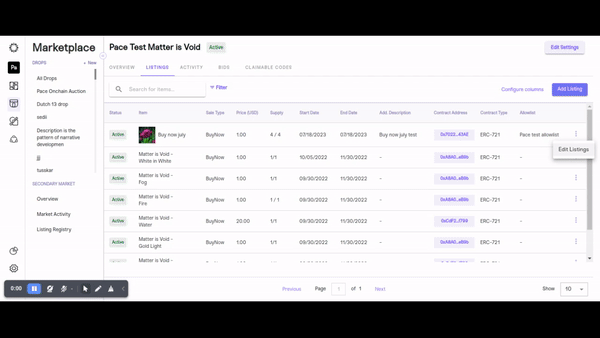
Step 8: Overview
Our all-in-one activity dashboard offers a centralized hub that empowers brands to effortlessly view and analyze relevant data for their sales events. Our streamlined approach eliminates the need to navigate through multiple platforms or sift through complex spreadsheets, providing brands with everything they need in one place for efficient management of their sales events. With our dashboard, brands can confidently make data-driven decisions and maximize their sales potential.
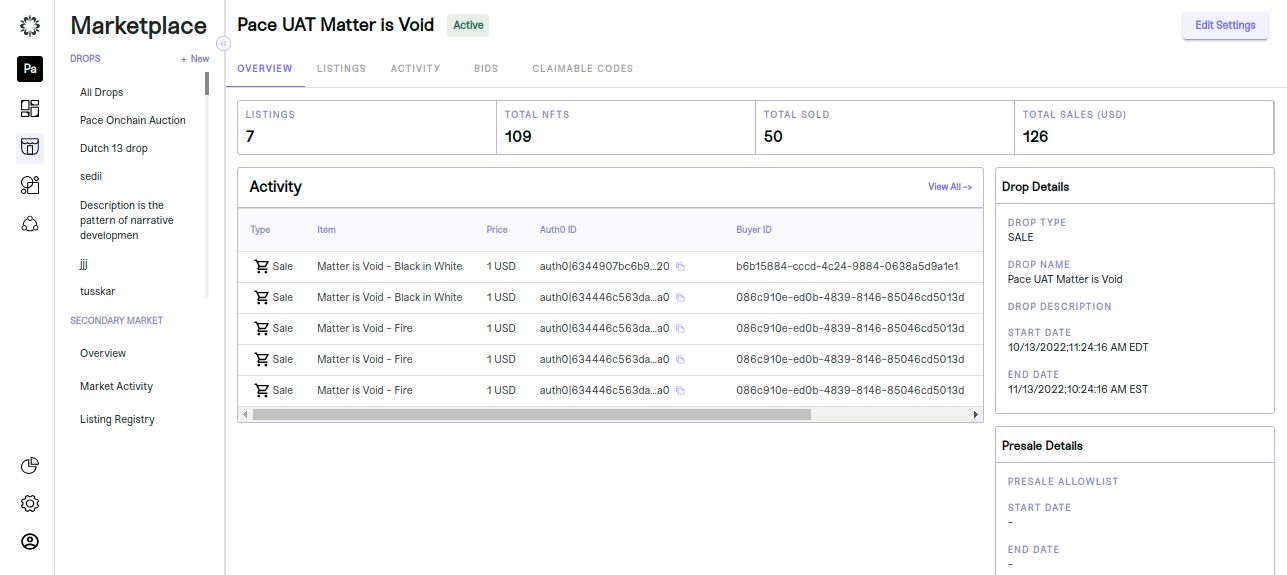
Step 9: Activity
An overview of the drop will appear and you will see details about “Listings, total NFTs available, total NFTs sold, and total revenue in USD. To view your Buy Now , click on the “Activity” tab located at the top of the overview page.
This will open all activity details for the Buy Now related to the drop in question. You can choose to customize the way information is displayed by clicking on the "Configure Columns" text located above the dashboard.
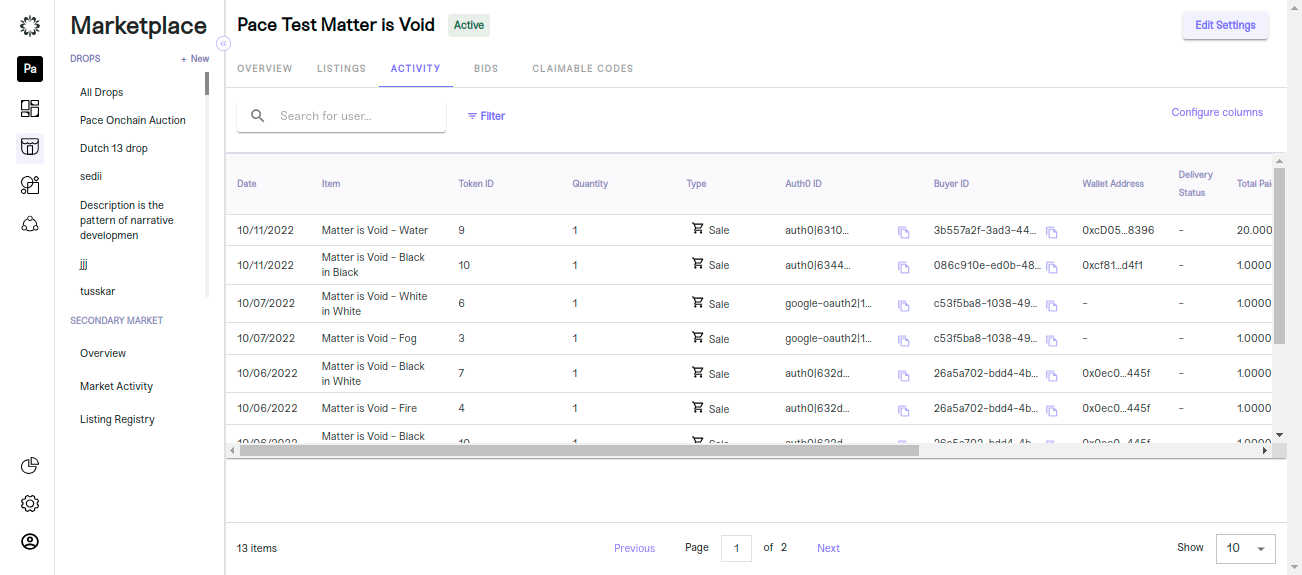
The Buy Now section will show you the following information:
-
Date
-
Item
-
Token ID
-
Auth0 or IAM ID
-
Wallet Address
-
Delivery Status
-
Total Paid
-
Transaction (TXN) Hash(crypto)
-
Transaction (TXN) Reference(fiat)
-
Invoice Number and Invoice Status
That's it! You can now view your Buy Now or Ballot activity and keep track of your purchases on the platform.
Step 10: Bids
Look for the "Bid Activity" tab located at the top of the overview page. Click on it to access the bid activity associated with the selected drop. After you will be taken to the bid activity section where you can view information such as auth0 IDs, bid amounts, timestamps, and any additional details relevant to the bidding process.
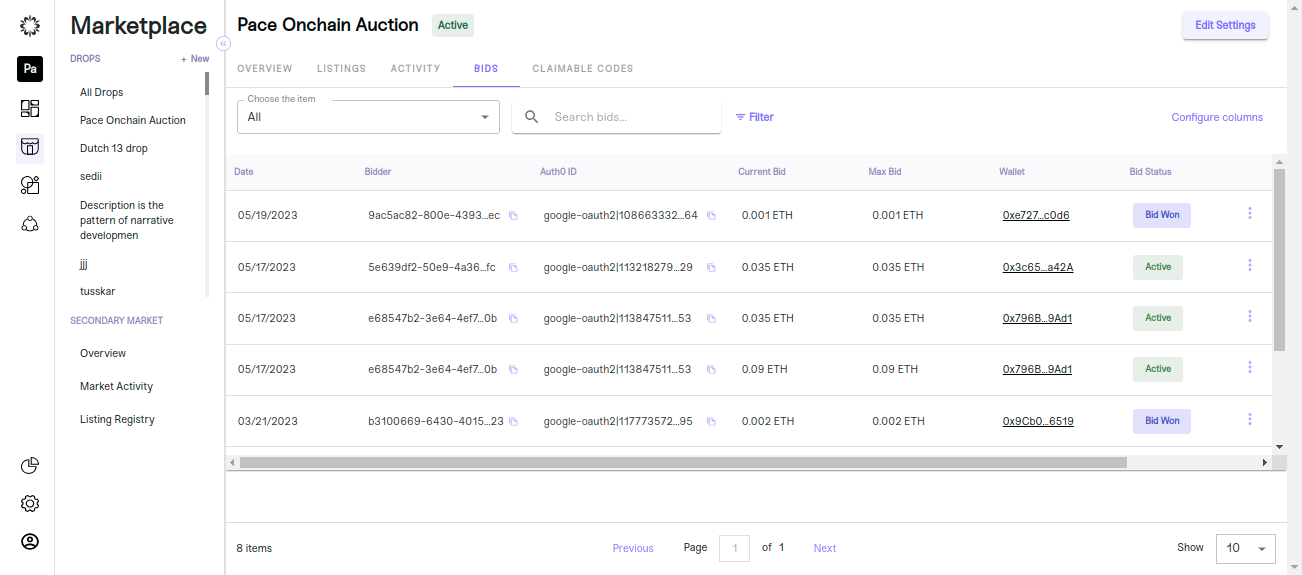
Congratulations!
That's it! You've successfully created a drop for your collection using our no-code NFT tool. Our platform offers advanced customization options, including the ability to determine price, restrict audience availability, and define sale time parameters.
Keep in mind that the success of your drop depends on how well you market it, so consider promoting your drop on social media, email newsletters, and other channels to reach a wider audience.
Updated 6 months ago
