Customer - Payment link
Certainly! Here's a step-by-step flow illustrating how a customer can complete a transaction using a generated payment link
Step 1 - Receipt of Payment Link:
The customer receives the payment link from the business via email, text message, social media, or any other communication channel.
Step 2 -Clicking the Payment Link:
The customer clicks on the payment link provided. This action redirects them to a secure payment page by the Mojito
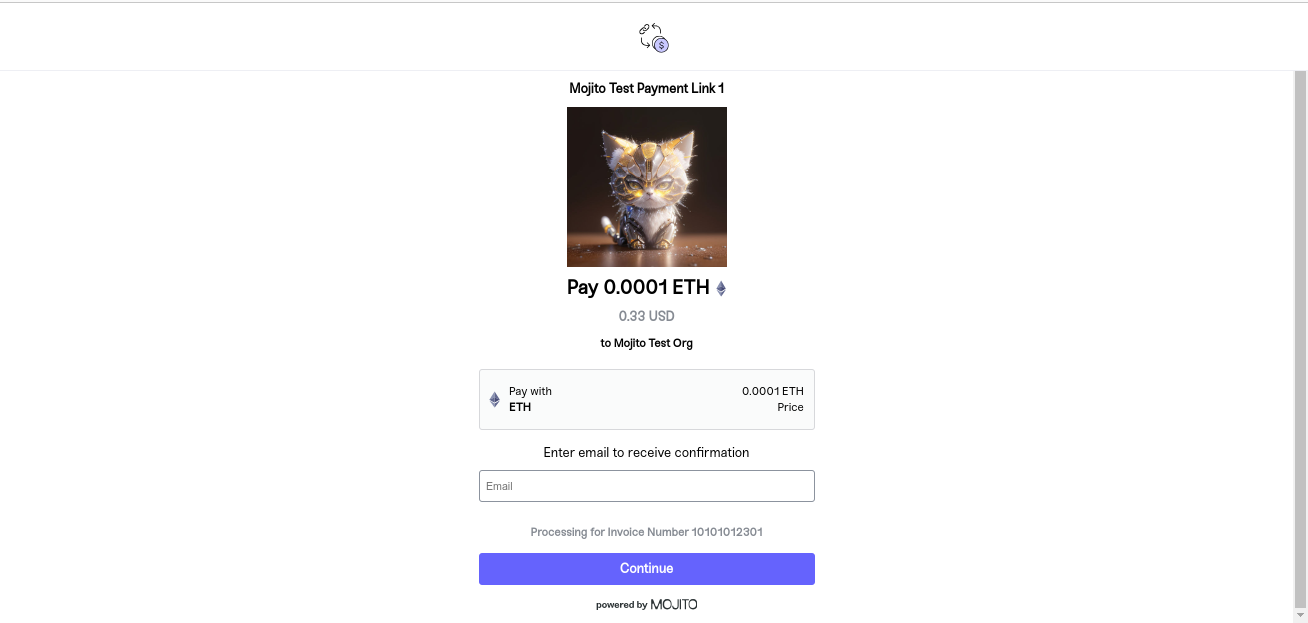
Step 3 -Reviewing Transaction Details:
On the payment page, the customer can review the details of the transaction, including the product or service description, quantity, price, and total amount due.
Step 4 -Selecting Payment Method:
The customer selects their preferred payment method from the available options, which may include credit/debit card, bank transfer, wallets or cryptocurrency.
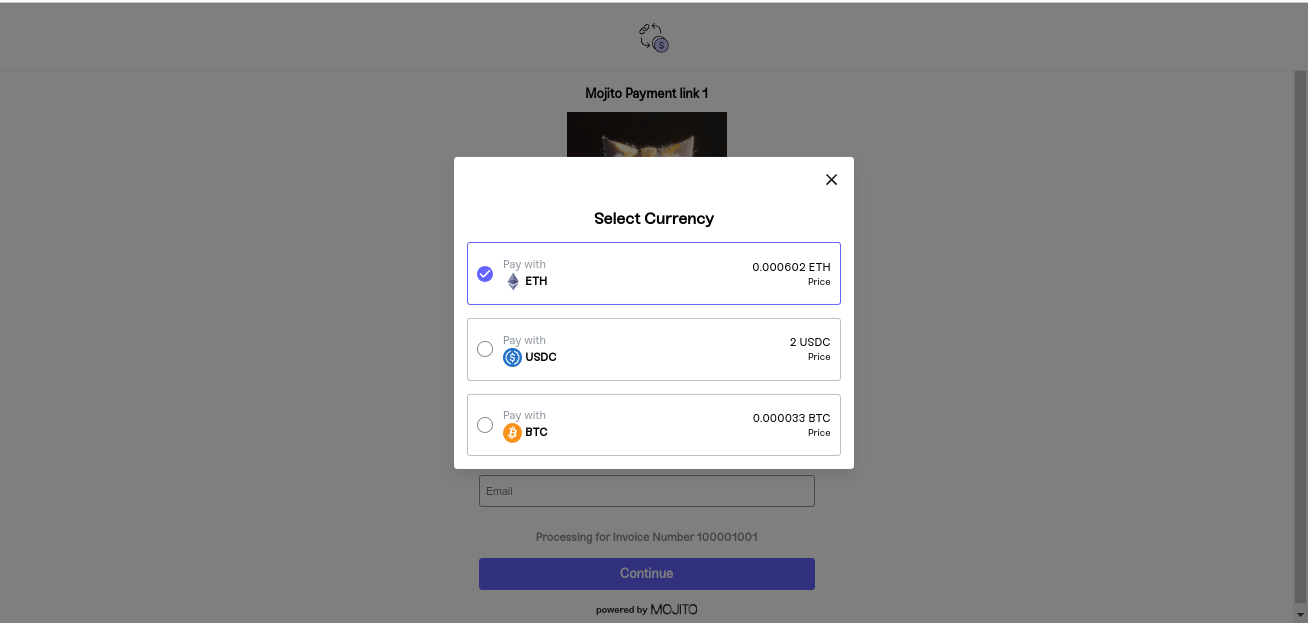
Step 5- Confirmation and Authorization:
After entering the payment information, the customer confirms the transaction and authorizes the payment. This step may involve additional security measures, such as two-factor authentication or biometric verification, depending on the payment processor's settings.
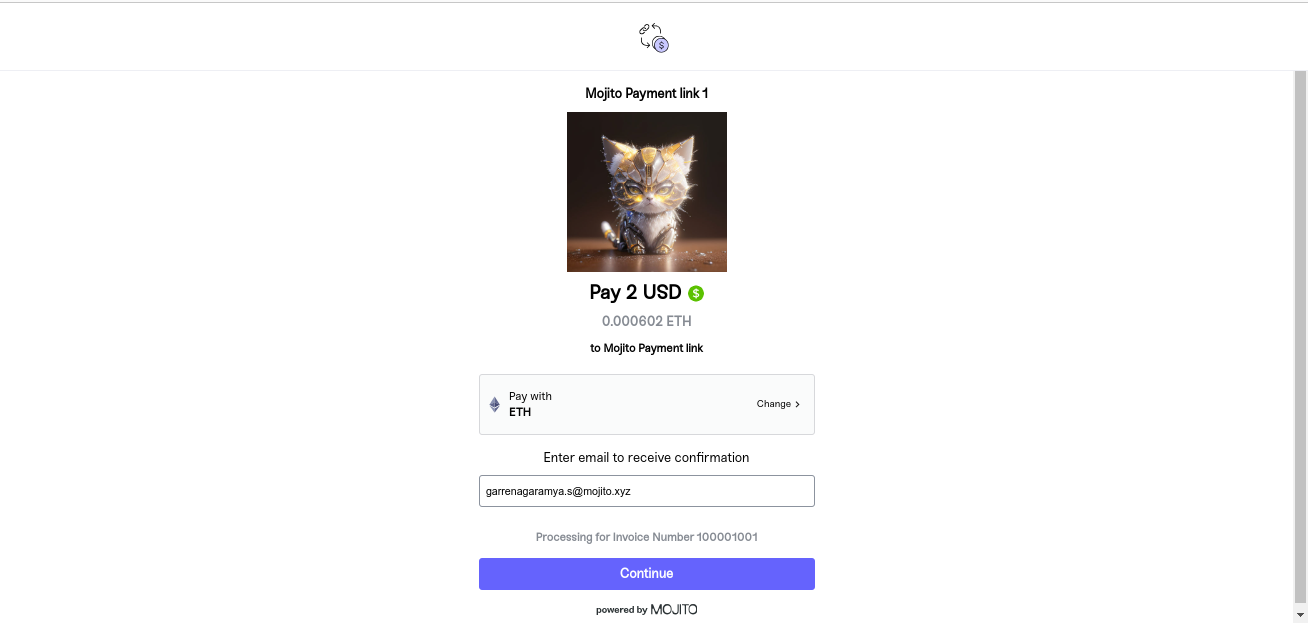
Step 6- Choosing the wallet for payment.
After selecting the currency, tapping 'Continue' will prompt a popup where you can choose the wallet and specify the amount to pay.
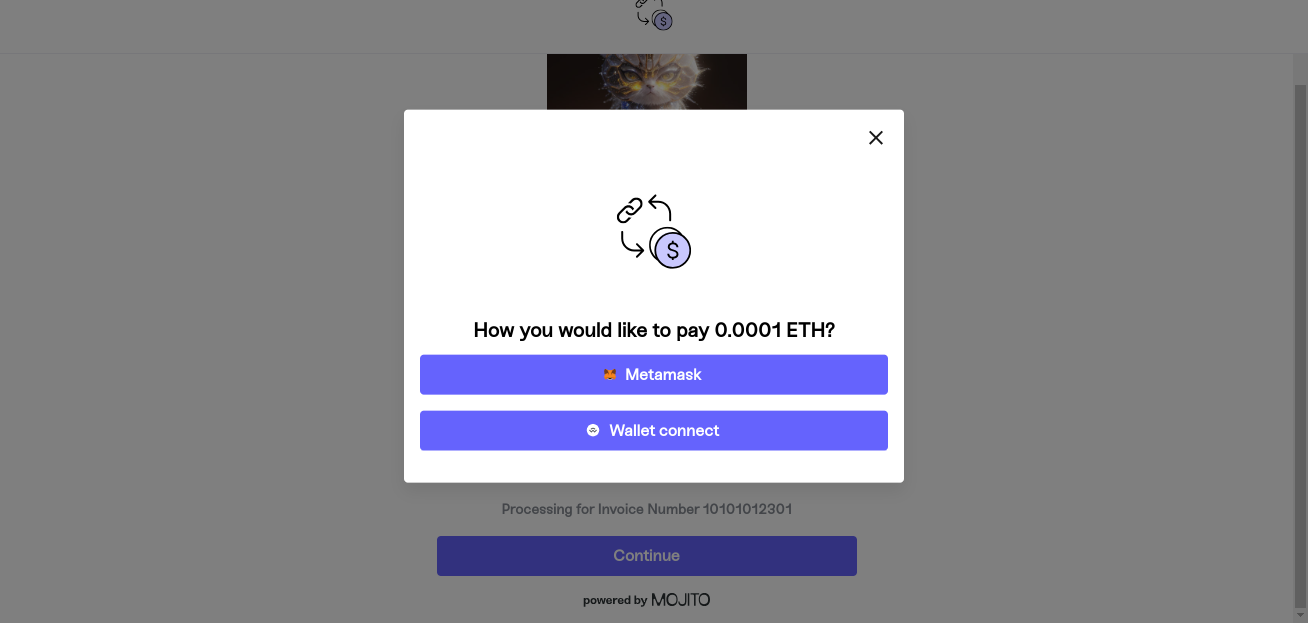
Step 7- Processing Payment:
The payment processor securely processes the transaction in real-time, communicating with the customer's bank or financial institution to authorize the payment and debit the appropriate amount from the customer's account.
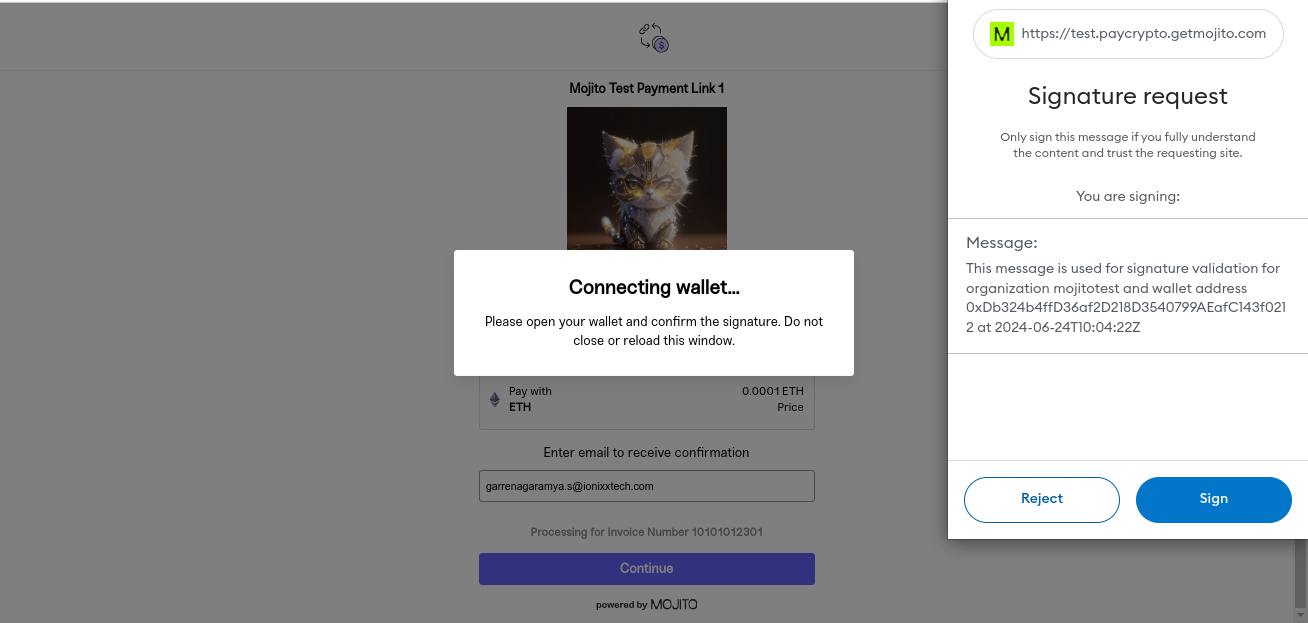
Step 8- Payment Confirmation:
Upon successful payment processing, the customer receives immediate confirmation of the transaction on the payment page, it should have all the details like pay with, wallet address, network fee and total.

Step 9- Disconnect wallet:
At the payment confirmation page, users have the option to disconnect their wallet. They are free to disconnect and reconnect their wallet as needed. it will redirect back to the payment page again.

Step 10- Processing the transaction:
Once required details are checked and user tapped on pay now, it will take the user to process the transaction with selected wallet.
Pay with: Displays the selected currency and balance in your wallet address.
You can refresh the balance by tapping on the refresh icon.
Wallet address: Displays the connected wallet address.
Network fee: Shows the network fee for the transaction.
Total: Displays the total amount, which is the sum of the price and the network fee.
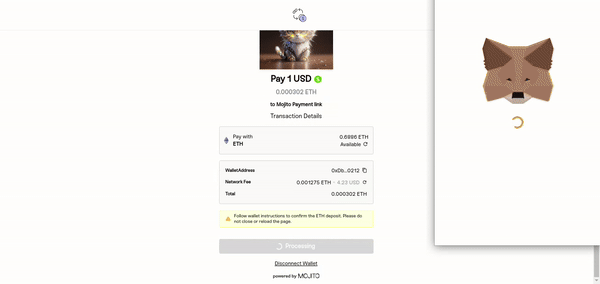
Step 11- Transaction Completion:
Once the transaction is completed, users will be directed to a 'Transaction Complete' screen displaying all pertinent information. User can review all the details again.
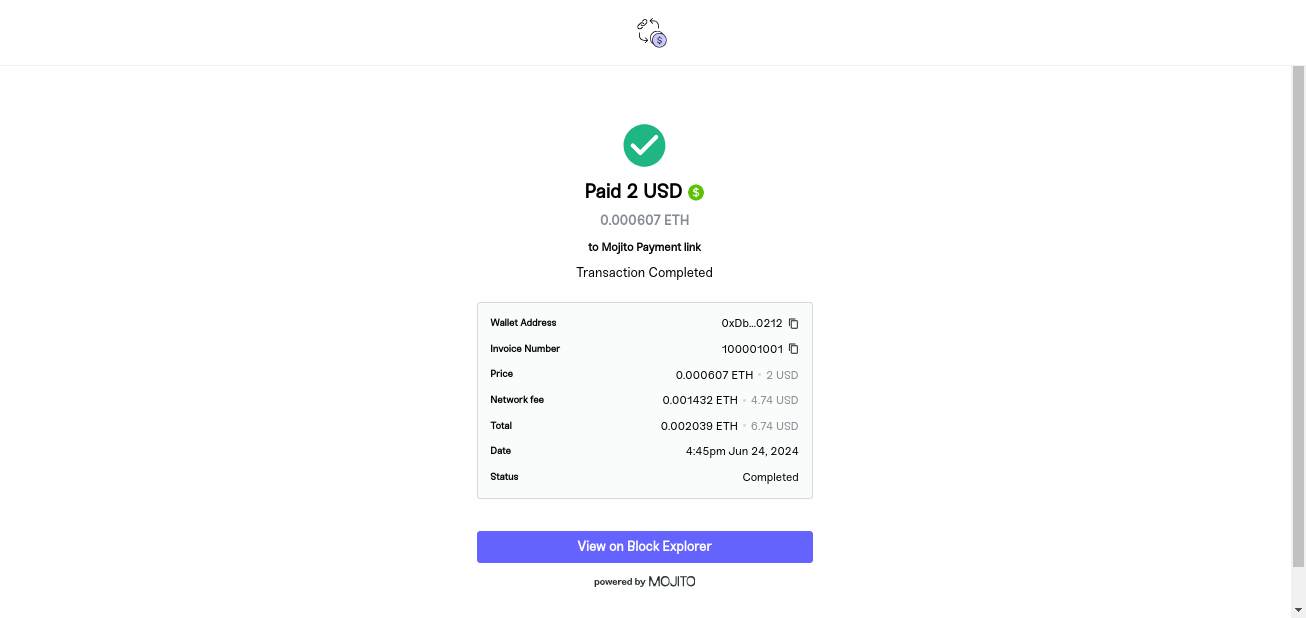
Step 12- Email Notification
As soon as the transcation is completed, user will get the notification to the selected email
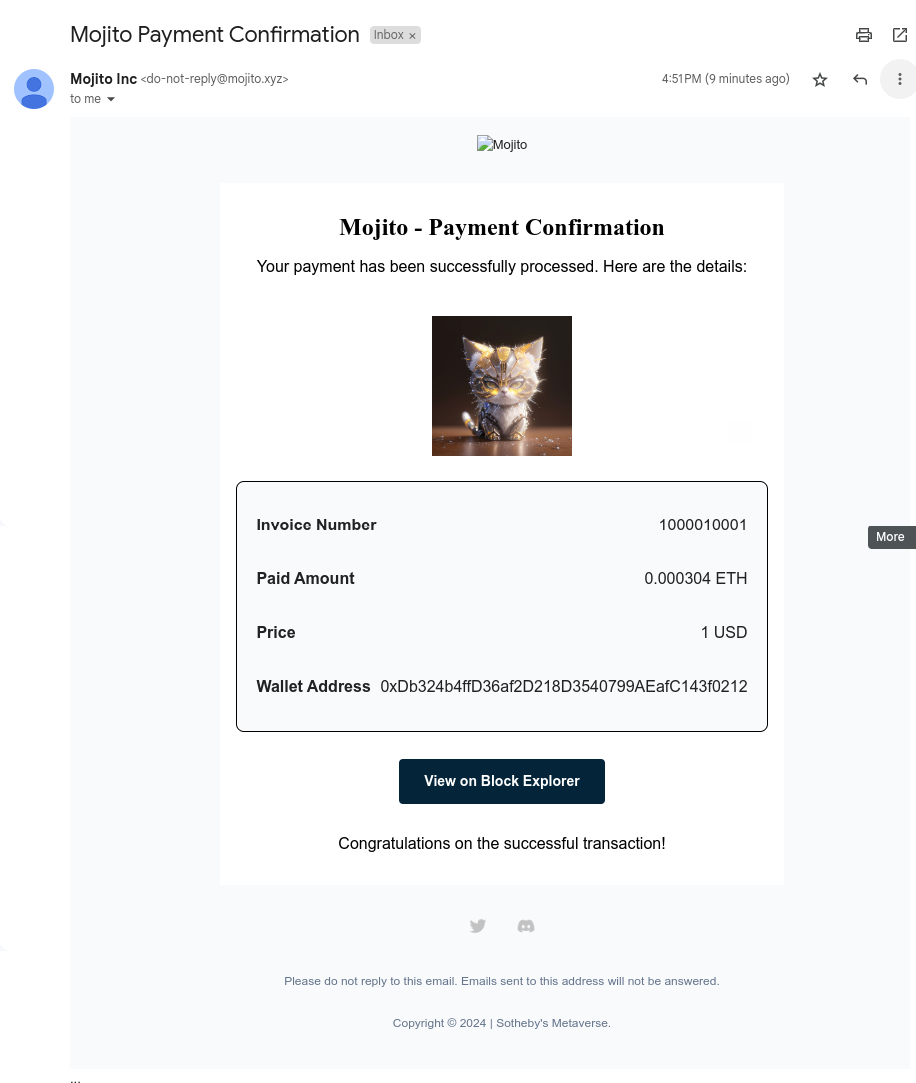
Updated 7 months ago
