Onchain Buy now
What is a Buy Now sale?
Buy Now is a sale type where NFTs are listed for a fixed price, and buyers have the option to purchase them instantly. It's similar to a traditional e-commerce model where you can add an item to your cart and proceed to checkout.
Ready to create buy now listing? Follow the steps below to get started.
Step 1: Setting up a Collection
In this approach, the Admin or Collection Owner can set up the Buy Now option in our smart contract, allowing users to purchase directly via their wallet.
After logging into your organization's dashboard, navigate to the “Collections” tab. Here you can create new Collection, manage or view draft and deployed Collections and edit settings for any collection.
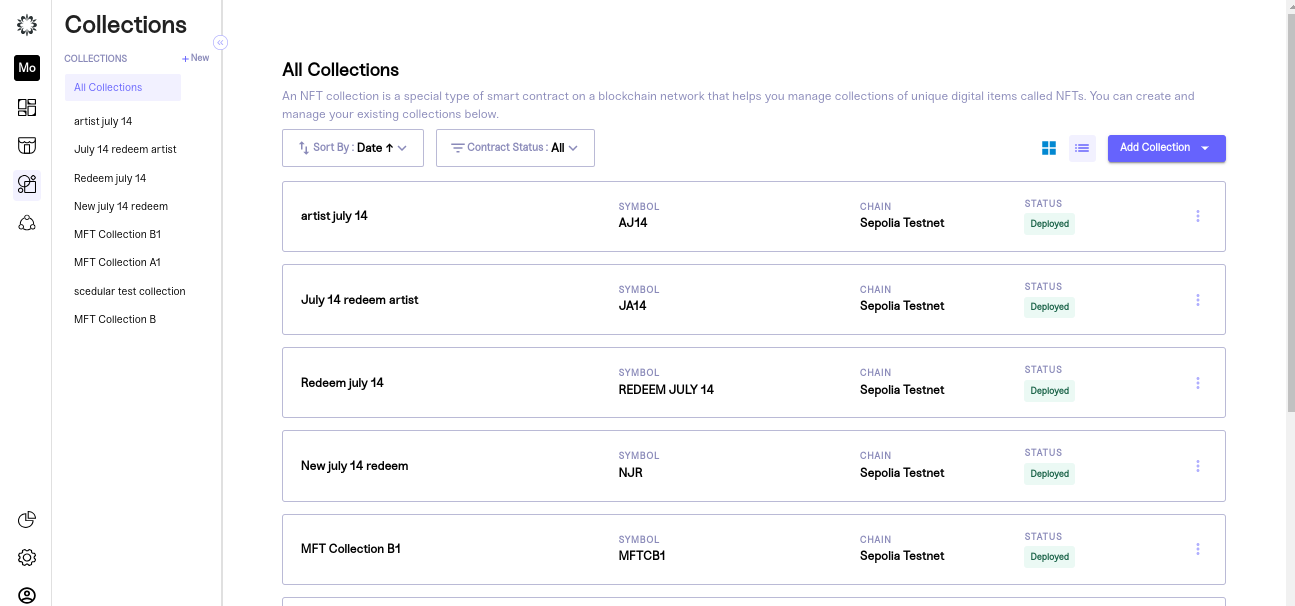
Step 2: Create a New drop
Choose a collection in the deployed state and then proceed to the 'Drops' section to initiate a new drop creation
To create a drop, click "New Drop". A pop-up will appear asking you to name the drop, pick a sale type, and set its status.
Be sure to choose “Sale” for a paid NFT drop and set the status as inactive so you can work on your draft. Once you are satisfied with your inputs click “continue” to edit your drop details.
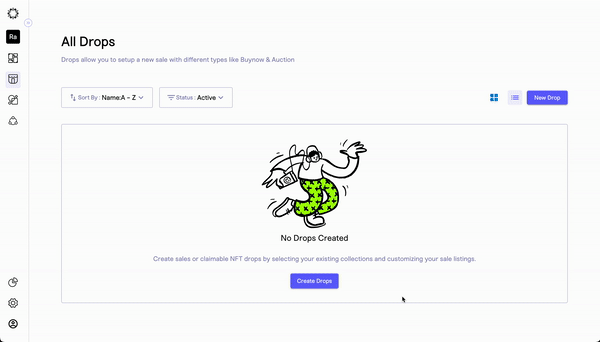
Step 3: Set Your Drop Settings
Upon creating your drop, it will be saved as a draft, and you will be directed to a new screen where your team can customize its settings. These settings include:
- Drop Details: create your customer-facing drop name, description, and sale status.
- Sale Settings: set the time period for the sale and payout address used to receive funds for items sold.
- Sale Limits: limit how many items a customer can mint and spend during your drop. A value of zero implies no limit.
- Pre-Sale options: choose whether to enable a pre-sale time period and allowlist.
Once you have entered your desired settings, click "Save Settings". You will know that your settings have been successfully saved when you are redirected to the overview of your drop.
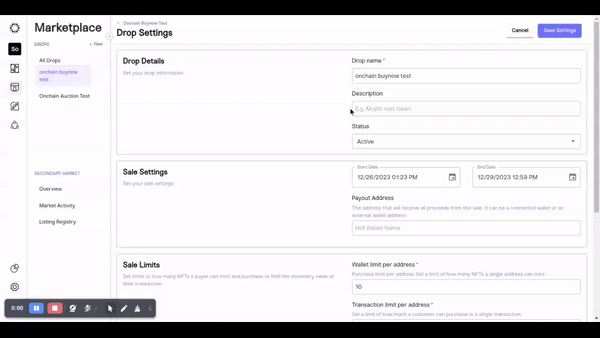
Step 4: Navigate to Listings and Add Items to Your Drop
After creating your drop, you can add listing items using our no-code tool. In this step, your team can construct a multi-tiered drop, which could include a single auction
To get started, click the “add listings” button and wait for the listing settings page to load.
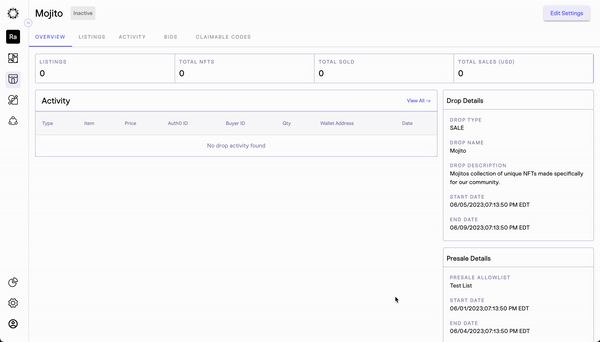
Step 5: Buy now Setup & Configuration Details
After the page loads, you can start entering the settings for each item you add to your drop. This lets you set different start and end times for each item, and choose Buy now.
To add a listing item to your drop, you need to provide the following information:
Listing Details
Listing allows you to sell a single NFT or a group of NFTs on your platform. A listing can be considered as a higher or lower hierarchy depending on your selling strategy. Drops are at a higher hierarchy level than listings.
- Listing Name
- Description
- Start Date and Time
- End Date and Time
- Thumbnail Image
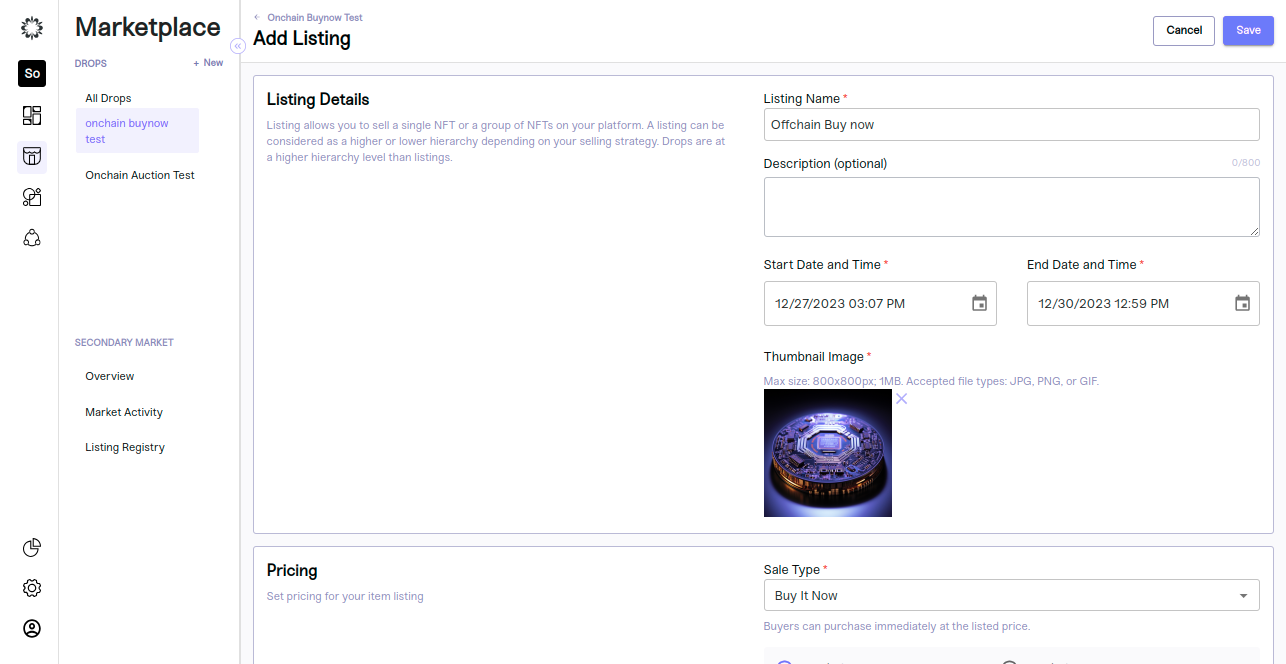
Pricing Details
Set pricing for your item listing
Sale Type- Buy It Now
"Buy It Now" is an option that allows sellers to set a fixed price for an item, and buyers have the choice to purchase the item immediately at that price, without going through an auction.
Off Chain buy now
- Off Chain buynow supports credit card payment and crypto payment.,We can create listing with credit card or crypto payment or both payments.
- By default listing showing offchain with credit card payment.
Credit card payment- If we select credit card only., contract settlement field should not be applicable.credit card supports both manual and automatic token delivery.
Crypto payment- If we select crypto payment or both payments, contract settlement field should be available. Crypto payments supports only automatic token delivery , we need to select atleast one token.
Currency- Offchain buy now supports fiat currency(USD).
Minimum Price-The minimum price refers to the initial or starting price set by the seller when they list an item for sale on a marketplace.It represents the amount of money the seller is willing to accept from potential buyers to purchase the item immediately, without going through an auction.Minimum price should be 1USD.
Total Quantity- The "total quantity" in this context could refer to the overall number of units or items available for sale through the "buy now" option.
Available Quantity - The "available quantity for buy now sale" typically refers to the current number of units or items that are available for immediate purchase through a "buy now" option.
-
When entering the total quantity field, the available quantity will be updated based on that. Available quantity will be a non-editable field. We can select inventory tokens less than or equal to total quantity. If we try to create a listing by selecting inventory tokens greater than token quantities, we will throw a validation
-
If the user purchases the token, the available quantity will be reduced once the sale starts, and if any one token is purchased by the user, the admin can increase the total quantity but should not allow it to be reduced.
Wallet Limit Per address- Purchase limit per address Set a limit of how many NFTs a single address can mint.
Transaction limit per address-Set a limit of how much a customer can purchase in a single transaction.
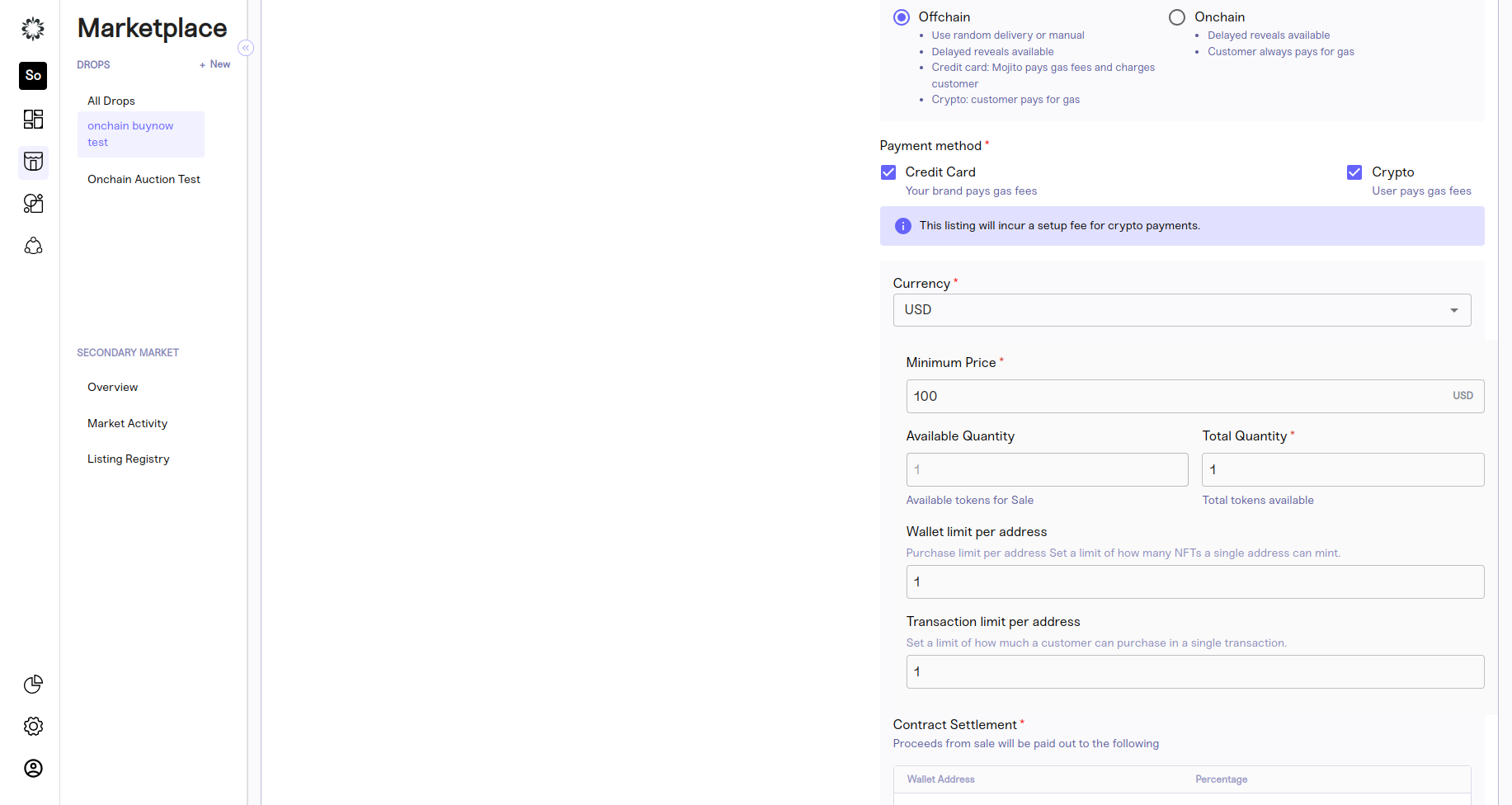
Sale status -After listing created in edit listing page,we have four types of sale status Hidden,In Active ,Active and Completed.
-
Hidden - If we create listing by selecting as hidden , status should show as hidden in admin side and user side will not show the hidden listing and user unable to bid.,Hidden will be the default sale status of offchain auction.
-
In Active - If we update the status as In active , status should show In active in admin side and user side will show the listing but user unable able to bid
-
Active - If we update the status as active , status should show as active in admin side and user side should show the listing and user can able to bid
-
Completed - If we update status as completed ,status should show as completed in admin side and user side will show the listing and auction will end user unable to bid., If bidder won the bid and invoice created status will updated automatically as completed in mint side and user side showing winning bid
Contract Settlement- This is only available for crypto payment., MOR (Mojito Contracts) and NMOR (Non Mojito Contracts) set up will be done as a part of ORG creation
-
if MOR is true (configured in organisation table)
Payment settlement Address is editable must be provided by the admin. paymentSettlementFee (Input field non-editable) fee will be subtracted from platformFee and commissionFee and calculated accordingly.
taxSettlementAddress,platformSettlementaddress and platformFee configured from backend and its non-editable, commission address and commission fee is also Optional. -
if MOR is false (configured in organisation table)
Payment settlement Address and taxSettlementAddress (editable) must be provided by the admin. PaymentSettlementFee(Input field non-editable) fee will be subtracted from platformFee and commissionFee and calculated accordingly .
platformSettlementaddress , platformFee configured in backend and its non-editable,
commission address and commission fee is also Optional.
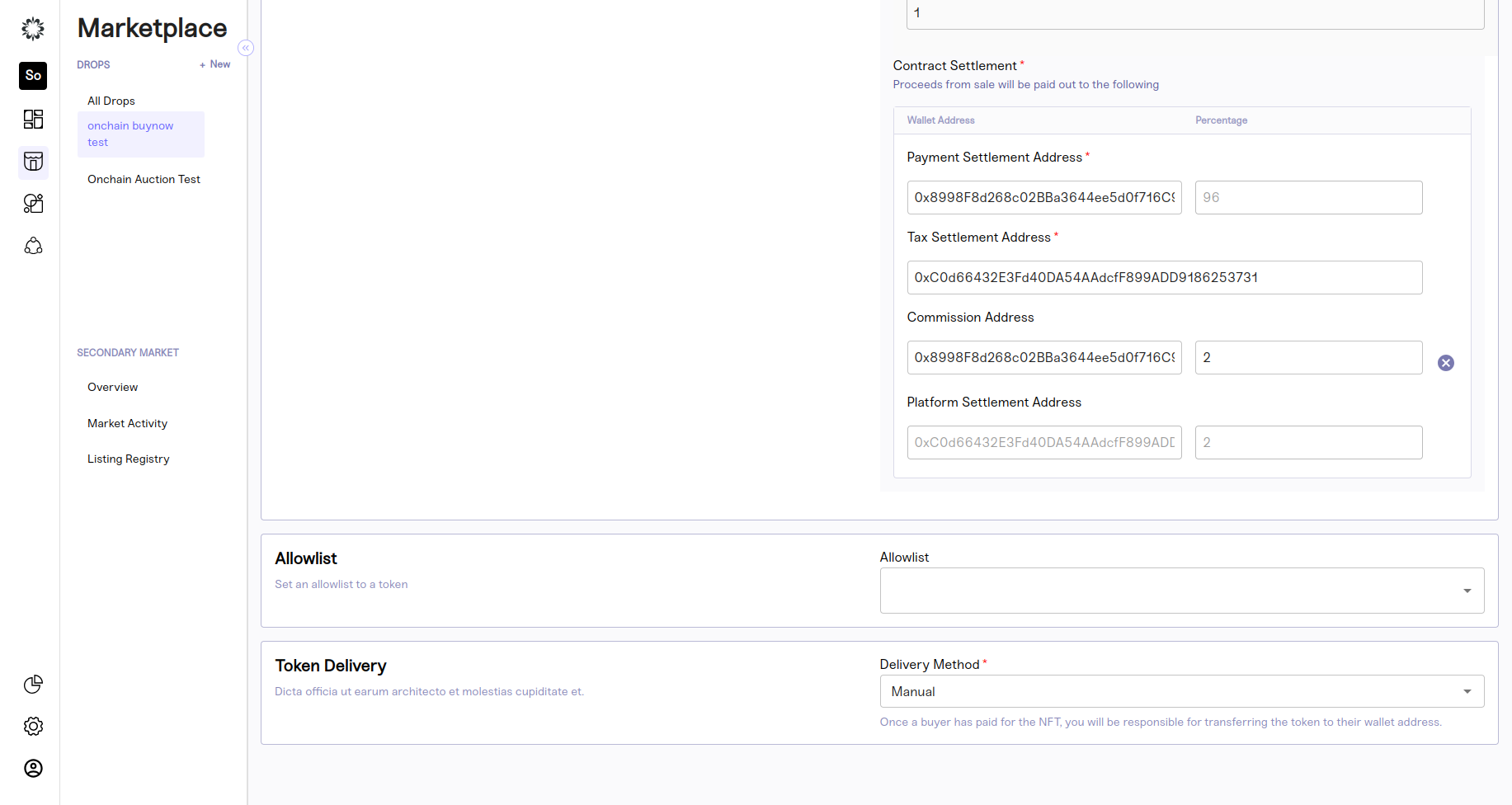
OnChain Buy now
On Chain buy now supports crypto payment only
Crypto payment- If we create listing with onchain crypto payment contract settlement field should be available. Crypto payments supports only automatic token delivery , we need to select atleast one token.
Currency- Offchain buy now supports fiat currency(USD).
Minimum Price-The minimum price refers to the initial or starting price set by the seller when they list an item for sale on a marketplace.It represents the amount of money the seller is willing to accept from potential buyers to purchase the item immediately, without going through an auction.Minimum price should be 0.00001ETH.
Total Quantity- The "total quantity" in this context could refer to the overall number of units or items available for sale through the "buy now" option.
Available Quantity - The "available quantity for buy now sale" typically refers to the current number of units or items that are available for immediate purchase through a "buy now" option.
-
When entering the total quantity field, the available quantity will be updated based on that. Available quantity will be a non-editable field. We can select inventory tokens less than or equal to total quantity. If we try to create a listing by selecting inventory tokens greater than token quantities, we will throw a validation
-
If the user purchases the token, the available quantity will be reduced once the sale starts, and if any one token is purchased by the user, the admin can increase the total quantity but should not allow it to be reduced.
Wallet Limit Per address- Purchase limit per address Set a limit of how many NFTs a single address can mint.
Transaction limit per address-Set a limit of how much a customer can purchase in a single transaction.
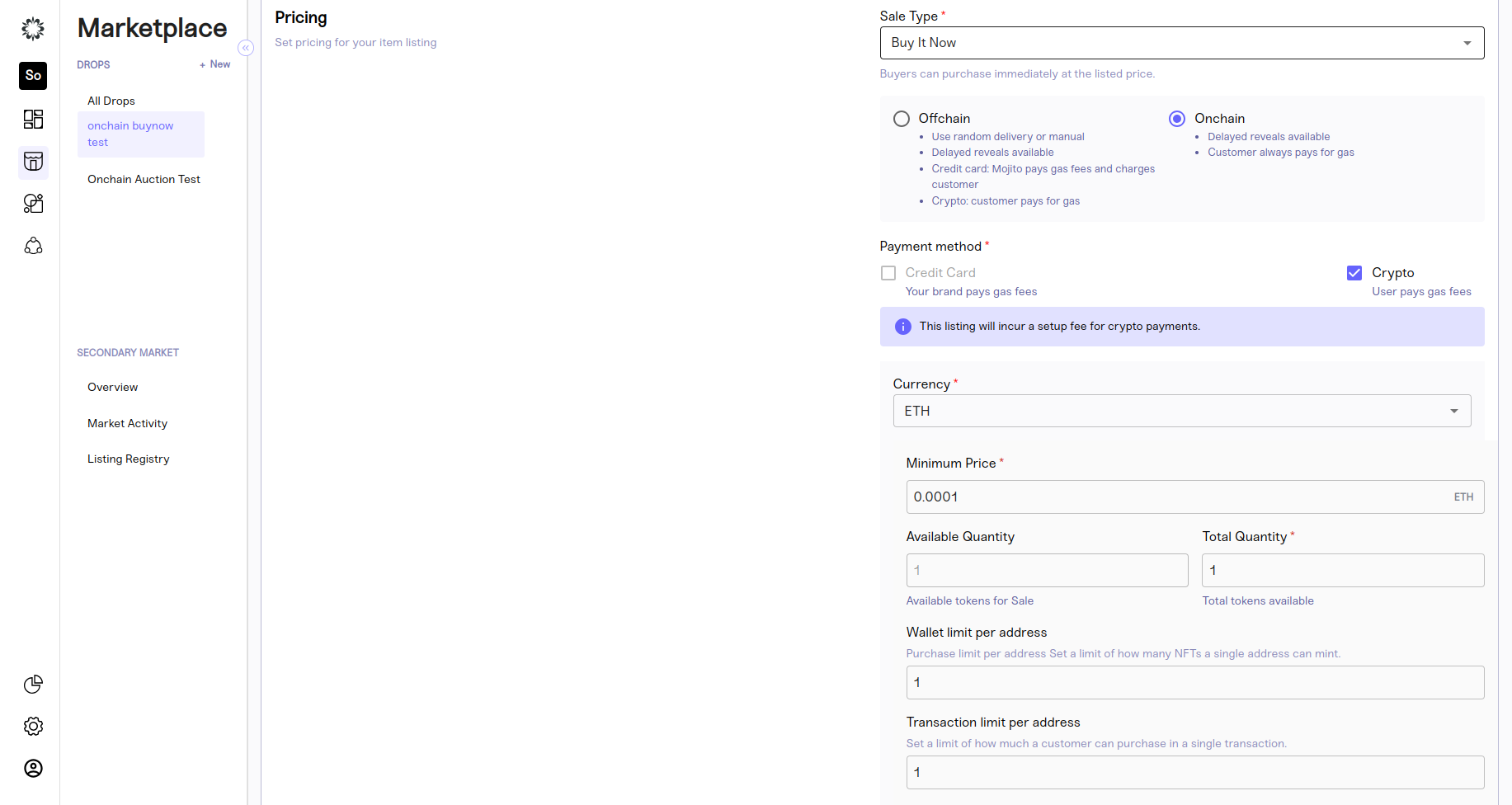
Sale status -After listing created in edit listing page,we have four types of sale status Hidden,In Active ,Active and Completed.
-
Hidden - If we create listing by selecting as hidden , status should show as hidden in admin side and user side will not show the hidden listing and user unable to bid.,Hidden will be the default sale status of offchain auction.
-
In Active - If we update the status as In active , status should show In active in admin side and user side will show the listing but user unable able to bid
-
Active - If we update the status as active , status should show as active in admin side and user side should show the listing and user can able to bid
-
Completed - If we update status as completed ,status should show as completed in admin side and user side will show the listing and auction will end user unable to bid., If bidder won the bid and invoice created status will updated automatically as completed in mint side and user side showing winning bid
Contract Settlement- This is only available for crypto payment., MOR (Mojito Contracts) and NMOR (Non Mojito Contracts) set up will be done as a part of ORG creation
-
if MOR is true (configured in organisation table)
Payment settlement Address is editable must be provided by the admin. paymentSettlementFee (Input field non-editable) fee will be subtracted from platformFee and commissionFee and calculated accordingly.
taxSettlementAddress,platformSettlementaddress and platformFee configured from backend and its non-editable, commission address and commission fee is also Optional. -
if MOR is false (configured in organisation table)
Payment settlement Address and taxSettlementAddress (editable) must be provided by the admin. PaymentSettlementFee(Input field non-editable) fee will be subtracted from platformFee and commissionFee and calculated accordingly .
platformSettlementaddress , platformFee configured in backend and its non-editable,
commission address and commission fee is also Optional.
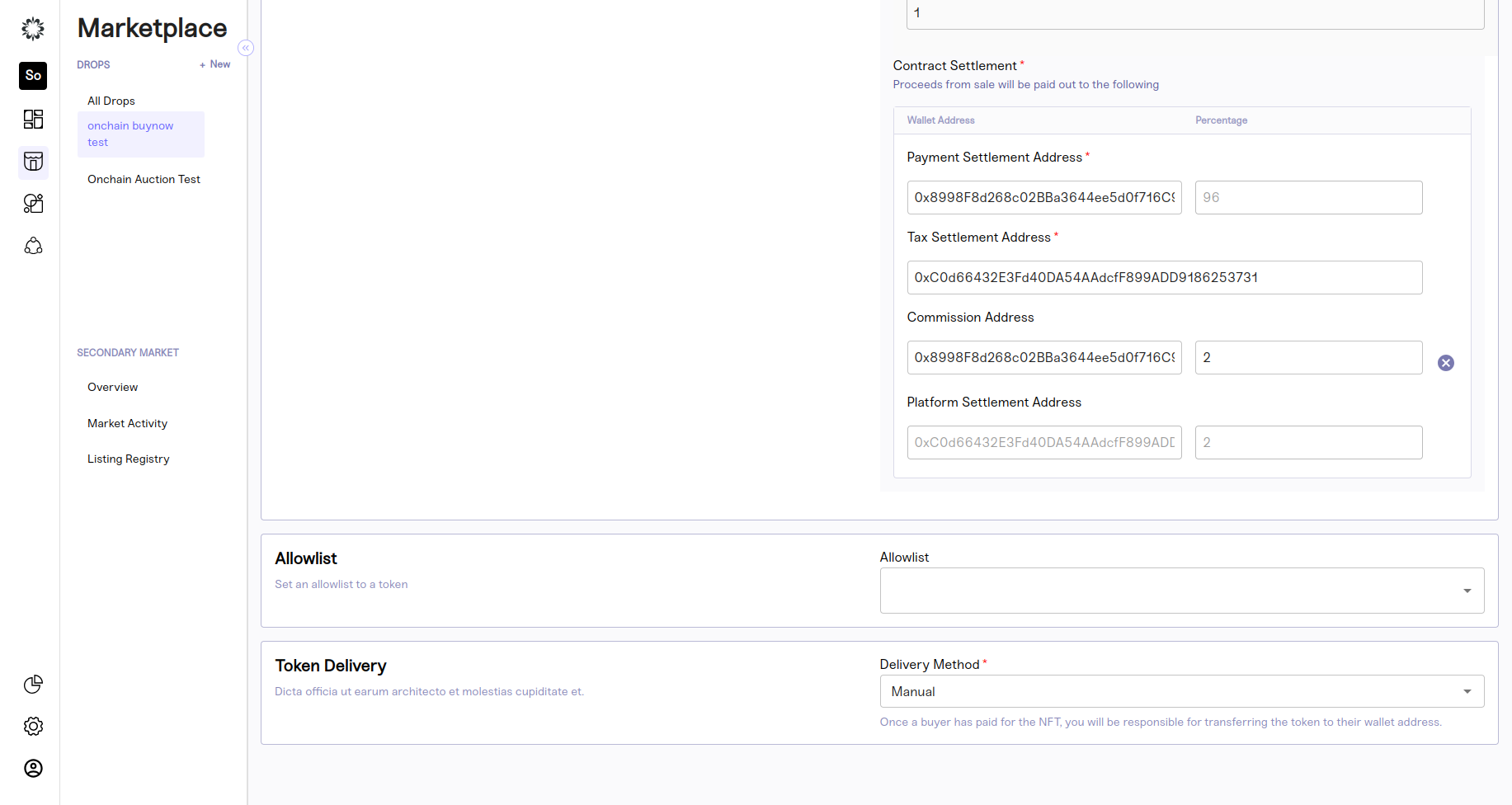
Token Delivery
Once a buyer has paid for the NFT, the NFT will be automatically transferred to their wallet address based on token delivery method chosen
Manual Token Delivery-refers to a process in which the transfer or distribution of tokens is done manually by an individual or an entity rather than through an automated smart contract.
- It is applicable only for offchain credit card payment.
- For crypto payment will be in disbaled state for manual delivery
Automatic Token Delivery refers to a process where the transfer or distribution of tokens is carried out automatically through the execution of smart contracts on a blockchain.
- It is applicable for onchain and offchain buynow both.
Allowlist-Sellers of NFTs could have the option to create an allowlist of specific addresses (wallets) that are allowed to make instant purchases using the "Buy It Now" feature for their NFT listings.This is the optional field.
Inventory
You can select the tokens from inventory section. All the available collections you can see here when the delivery method is automatic.In Inventory we are having two token source Local NFT (Minted in Mojito) and External NFT (Created outside Mojito).
Local NFT (Minted in Mojito)-It will show the internal collections which created in mint portal and we can select the collection and select the tokens for pre mint collection and can able to select mint on demand collection and add minter.
1.For the 'premint tokens' option, needs to select atleast one token in the collection .This can be done on the listing page 'inventory'.Simply select the 'premint collection' select one or multiple tokens and click on 'Add token'.
2.For the 'Mint on Demand' option, as there won't be any tokens in the collection, a minter needs to be assigned. This can be done on the listing page under 'Inventory'. Simply select the 'Mint on Demand' collection and click on 'Add Minter'.
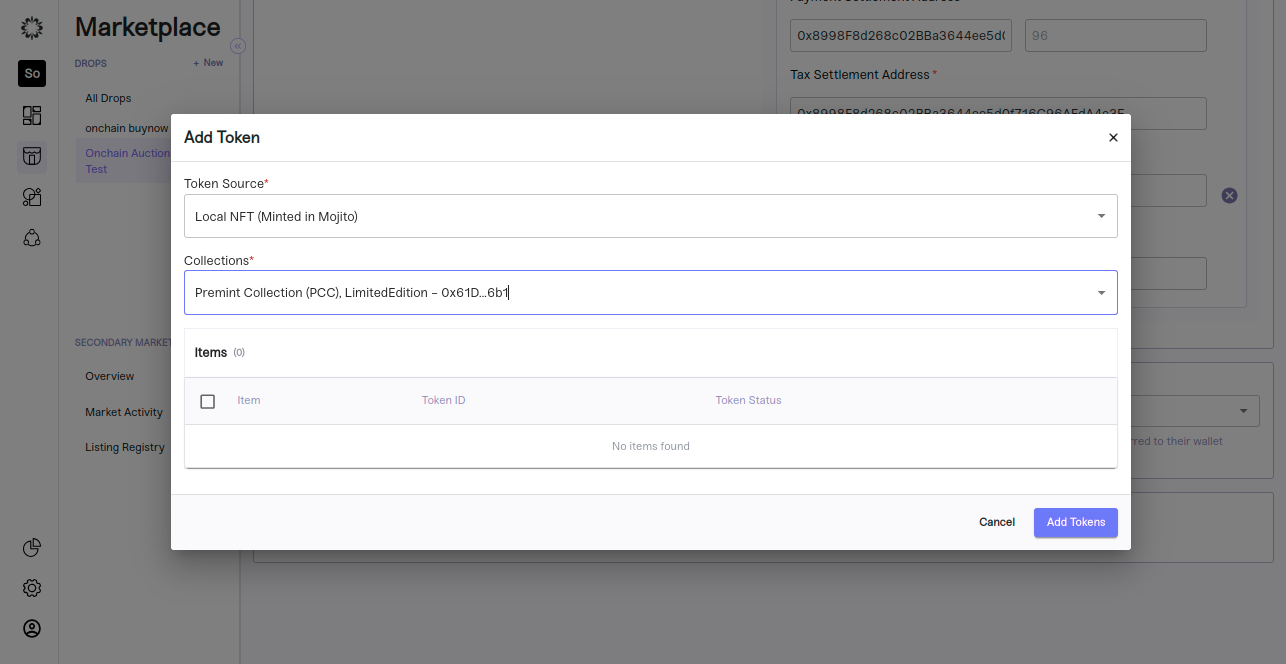
External NFT (Created outside Mojito)- We can add external contract details and able to create listing with that.
- Contract Address- Need to give contract address for external contract
- Network- Choose the network of given contract address
- Token ID - Need to give the token id which we want to create listing
- Contract Type- need to select contract type ERC 721 or ERC 1155.
If we enter all the valid details of external contract, it will show the wallet address of owner automatically and save button will be enable., we can able to save the token details and once tapping on save it will show the token added successfully toaster.
Step 6: Review and Save
It's crucial to review your settings to ensure accuracy and a smooth execution of your drop.
To review the drop, follow these steps:
- Review your listing details and token delivery settings to ensure they are correct.
- Review your overview and drop settings to ensure they are correct.
Once you are satisfied with your inputs, go to your Listing settings and change your sale status to active. This will ensure your sale is executed according to your inputs and your community can purchase their favourite items.
For Offchain Buynow we can create premint internal listing , mint on demand internal listing and premint external listing when gas paid by user true and premint external listing when gas paid by user false and save draft is applicable for offchain buy now admin can save the listing in draft and can able to deploy later.once listing confirmed we are not allowing to save draft again.
Offchain->Premint->internal:-
-
We can create a listing by selecting a token in the internal contract.
-
Once tapping on save, it will show the confirm listing pop up.
-
When tapping on the confirm button, the listing will be saved fully, and it will show the listing confirmed pop up.
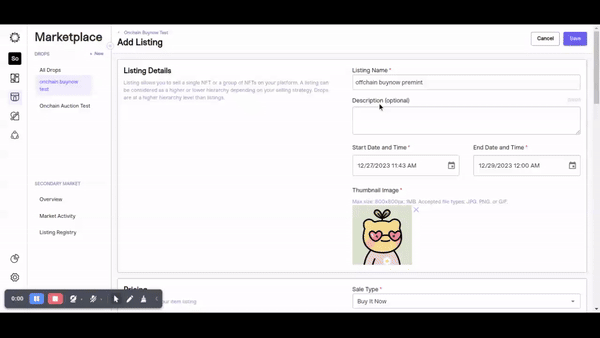
Offchain->Mint on demand->internal:-
-
We can create a listing by selecting the mint on demand internal contract.
-
Once tapping on save, it will show the confirm listing pop up
-
When and by tapping on the confirm button, the listing will be saved successfully, and it will show the listing confirmed pop up.
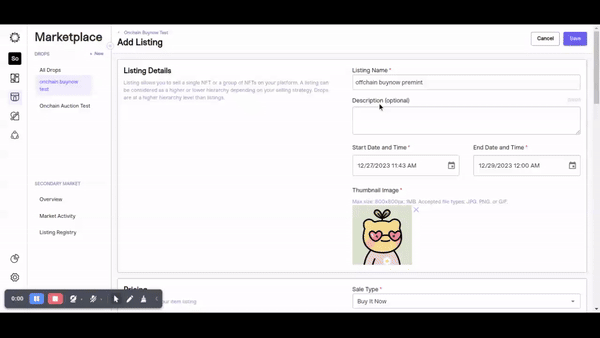
Offchain -> premint Is gas paid by user true->external:
-
Mojito admin can enable gas paid by user true in organisation .
-
We can create listing by giving external contract details and once tapping on save ,it will show the meta mask pop up and user need to give set approval in meta mask and hot wallet approval in meta mask and listing confirmation in meta mask
-
once process is done it will show the listing confirmed pop up.
-
Hot approval and set approval will be ask one time only for each contract.
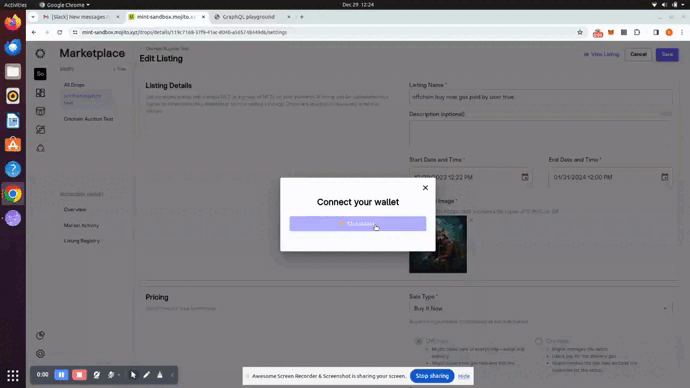
Offchain -> premint Is gas paid by user false->external:
-
Mojito admin can enable gas paid by user false in organisation
-
We can create listing by giving external contract details and once tapping on save ,it will show the meta mask pop up and user need to give set approval in meta mask and hot wallet approval in meta mask and listing created in backend
-
once process is done it will show the listing confirmed pop up.
-
Hot approval and set approval will be ask one time only for each contract.
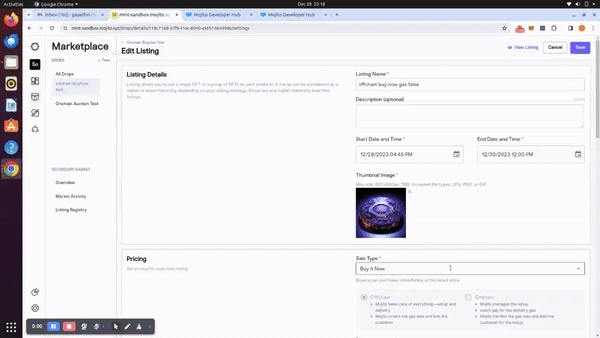
For onchain Buy now we can create premint internal listing ,Mint on demand internal listing, premint external listing when gas paid by user true and premint external listing when gas paid by user false and save draft is applicable for onchain buy now admin can save the listing in draft and can able to deploy later.once listing confirmed we are not allowing to save draft again.
Onchain->Premint->internal:-
-
we can create listing by selecting token in internal contract.
-
Once tapping on save it will show the confirm listing pop up, when tapping on confirm button listing will saved success fully and it will show the listing confirmed pop up.
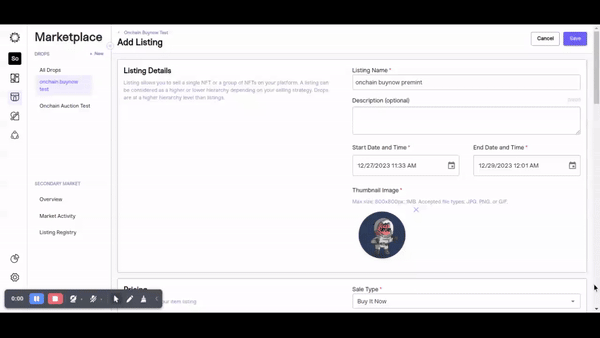
Onchain->Mint on demand->internal:-
-
we can create listing by selecting mint on demand internal contract.
-
Once tapping on save it will show the confirm listing pop up and by tapping on confirm button ,listing will saved success fully and it will show the listing confirmed pop up.
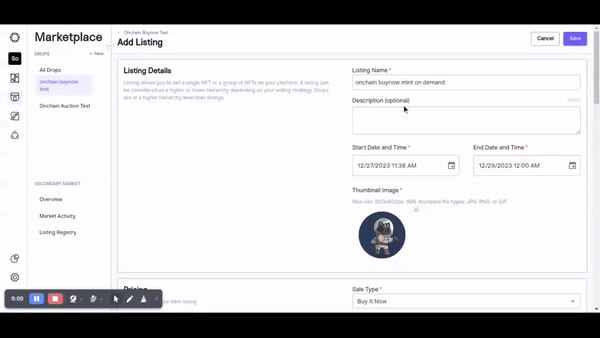
Onchain -> premint Is gas paid by user true->external:
-
Mojito admin can enable gas paid by user true in organisation .
-
We can create listing by giving external contract details and once tapping on save ,it will show the meta mask pop up and user need to give set approval in meta mask and listing confirmed in meta mask
-
once process is done it will show the listing confirmed pop up
-
Set approval will be ask one time only for each contract.
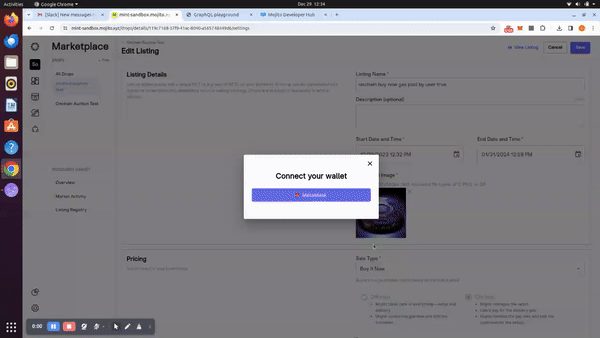
Onchain -> premint Is gas paid by user false->external:
-
Mojito admin can enable gas paid by user false in organisation.
-
We can create listing by giving external contract details and once tapping on save ,it will show the meta mask pop up and user need to give set approval in meta mask and hot wallet approval in meta mask and listing created in backend
-
once process is done it will show the listing confirmed pop up
-
Set approval will be ask one time only for each contract.
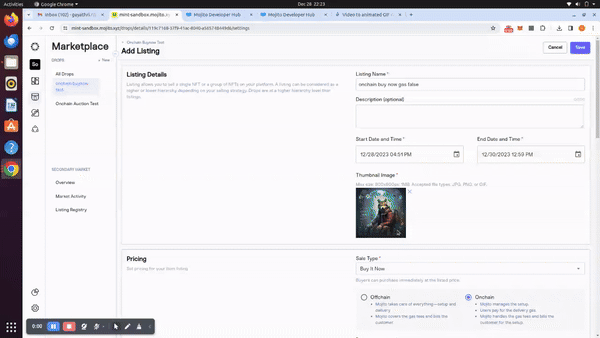
Step 7: Edit listing
- Offchain Buy now - Once listing is confirmed , admin able to update start and end date,credit card field,Minimum Price, Total Quantity,Wallet and transaction limit per address,sale status ,contract settlement details and inventory for credit card payment
- Onchain Buy now - Once listing is confirmed , admin able to update start and end date,Minimum Price, Total Quantity,Wallet and transaction limit per address,sale status ,contract settlement details.
Step 8: Overview
Our all-in-one activity dashboard offers a centralized hub that empowers brands to effortlessly view and analyze relevant data for their sales events. Our streamlined approach eliminates the need to navigate through multiple platforms or sift through complex spreadsheets, providing brands with everything they need in one place for efficient management of their sales events. With our dashboard, brands can confidently make data-driven decisions and maximize their sales potential.
Step 9: Activity
An overview of the drop will appear and you will see details about “Listings, total NFTs available, total NFTs sold, and total revenue in USD. Click on the 'Activity' tab at the top of the overview page to view your Payment Completion Activity.
This will open all activity details for the Buy Now related to the drop in question. You can choose to customize the way information is displayed by clicking on the "Configure Columns" text located above the dashboard.
The Buy Now section will show you the following information:
-
Date
-
Item
-
Token ID
-
Auth0 or IAM ID
-
Wallet Address
-
Delivery Status
-
Total Paid
-
Transaction (TXN) Hash(crypto)
-
Transaction (TXN) Reference(fiat)
-
Invoice Number and Invoice Status
That's it! You can now view your Buy Now or Ballot activity and keep track of your purchases on the platform.
Step 10: Bids
To access the bid activity for a selected drop, click on the 'Bid Activity' tab located at the top of the overview page. After you will be taken to the bid activity section where you can view information such as auth0 IDs, bid amounts, timestamps, and any additional details relevant to the bidding process.
Congratulations!
That's it! You've successfully created a drop for your collection using our no-code NFT tool. Our platform offers advanced customization options, including the ability to determine price, restrict audience availability, and define sale time parameters.
Keep in mind that the success of your drop depends on how well you market it, so consider promoting your drop on social media, email newsletters, and other channels to reach a wider audience.
Updated 7 months ago
