Customer
How to View Consumer Information
In today's data-driven landscape, it's crucial to understand consumer behavior, engagement, and purchase history to build a successful web3 strategy. Traditional web3 methods for capturing and analyzing consumer information often require blockchain expertise, which can make it inaccessible for many businesses.
Fortunately, our no-code solution allows even non-technical professionals to harness the power of web3 all in one place. In this post, we'll explore how our revolutionary no-code NFT platform enables businesses to easily view valuable consumer information.
Step 1: Log In to Mojito Admin Dashboard
Login to your Mojito Admin dashboard using your assigned admin credentials to get started. You’re ready to get started once the dashboard loads and you see the first two letters of your organization in the top right corner of the screen.
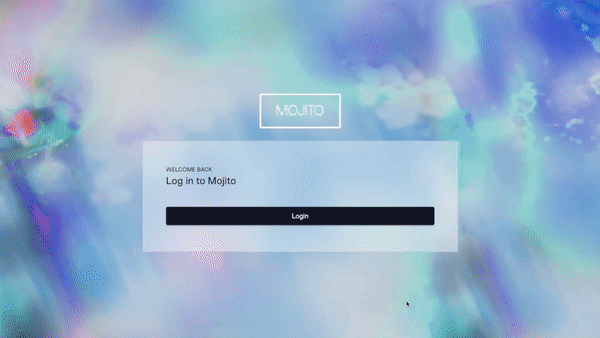
Step 2: Navigate To The Community Tab
To access the consumer’s invoices, locate the Community tab in the navigation bar on the left side of the screen. Give it a click, and voila! You will be directed to a new page that showcases your marketplace's vibrant community of customers.
This dedicated section will provide you with the necessary insights to view and manage individual customer invoices.
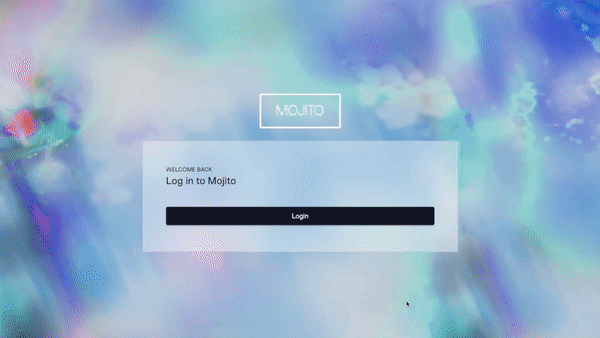
Step 3: Search The Auth0 ID To Locate the Consumer
To find a specific customer's account, use the provided Auth0 ID to conduct a search and access the account. Click on the customer's Auth0 ID to view account details.
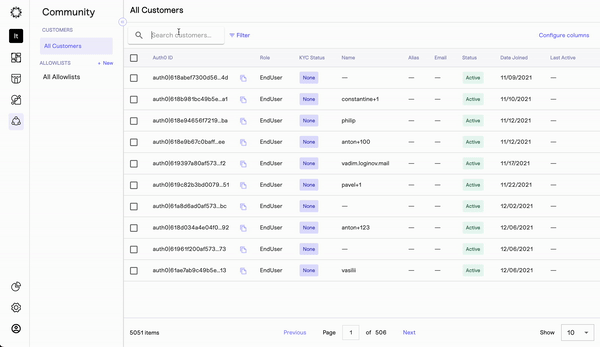
Congratulations!
Upon loading the page, you will be directed to the customer overview page. Here, you can view their username, wallet address, KYC status, and purchase activity. Additionally, you can access a comprehensive list of invoices by navigating to the "Activity" tab located under the customer's Auth0 ID.
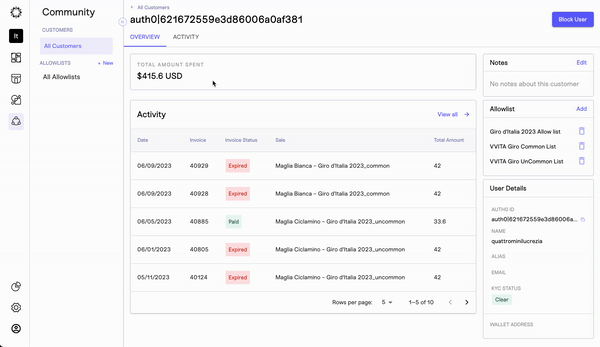
How to View a Consumer Invoice
Our team of web3 experts is dedicated to ensuring that you have comprehensive access to the data you need, from pre-sales to post-sales. That's why we have developed a powerful function within Mojito's user-friendly, no-code tool that enables your team to effortlessly view customer invoices for every transaction carried out in your organization's marketplace.
With this feature, your brand can unlock valuable insights and enhance your ability to manage customer transactions effectively.
Ready to pull your first invoice? Follow the steps below to get started:
Step 1: Login to Mojito Admin Dashboard
Login to your Mojito Admin dashboard using your assigned admin credentials to get started. You’re ready to get started once the dashboard loads and you see the first two letters of your organization in the top right corner of the screen.
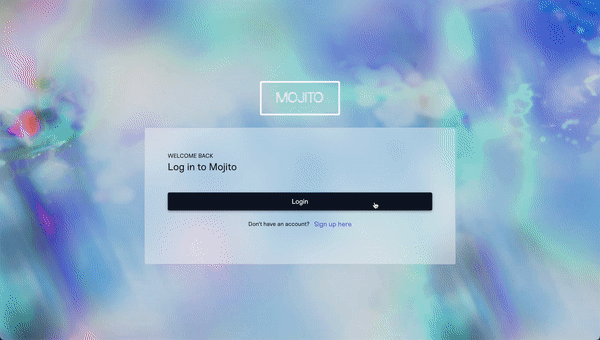
Step 2: Navigate To The Community Tab
To access the customer invoices, locate the Community tab in the navigation bar on the left side of the screen. Give it a click, and voila! You will be directed to a new page that showcases your marketplace's vibrant community of customers and members.
This dedicated section will provide you with the necessary insights to view and manage individual customer invoices effectively.
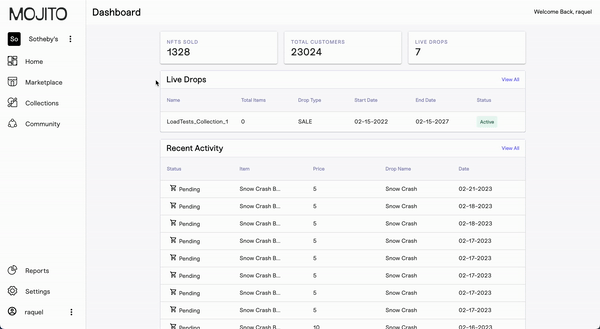
Step 3: Use The Auth0 ID To Locate Customer Activity
To find a specific customer's account, use the provided Auth0 ID to conduct a search and access the customer's account. Click on the customer's Auth0 ID to view account details.
The comprehensive list of invoices will be found under the “Activity” tab located at the very top of the screen.
Pro Tip: When reviewing customer invoices, keep two statuses in mind: "canceled" and "paid." These statuses indicate whether the invoice has been canceled or successfully paid.
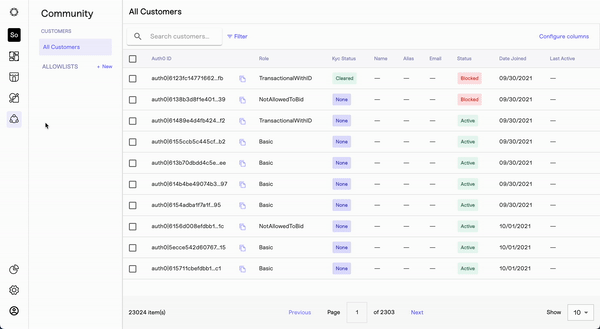
Step 4: Investigating Invoice Details
The customer overview page will show you a variety of details about the customer alongside allowing you to access any invoice associated with the Auth0 in question. Click on the Activity tab located at the top of the screen to view more extensive invoice details.
This information includes:
- Date of Purchase
- Invoice Number
- Invoice Status
- Sale
- Quantity
- Total amount
- Delivery wallet
- Delivery status
- Tnx Reference
- Payment Type
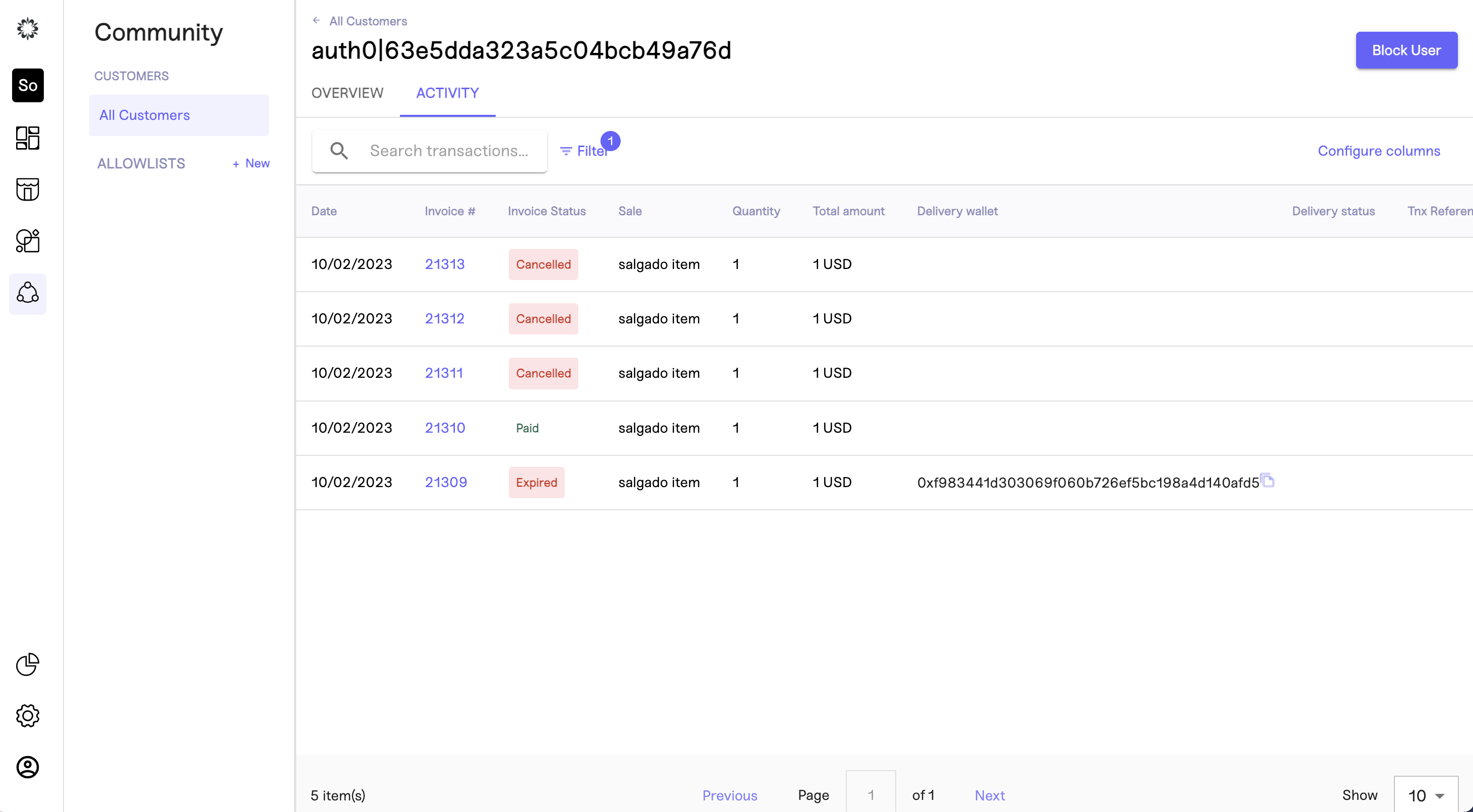
Congrats you have successfully located a customer invoice utilizing their Auth0 ID. Now you have access to necessary customer information which helps creates more transparency around a customer's purchase status, delivery, and more.
Updated 7 months ago
