Create Discount Codes
Here are the steps to create discount codes from the Mint portal:
- Access the Admin Dashboard: Log in to the Mint portal using your credentials.
- Navigate to Discount Code Management: Locate and click on the section dedicated to managing discount codes. This is usually found under Discount Codes tab.
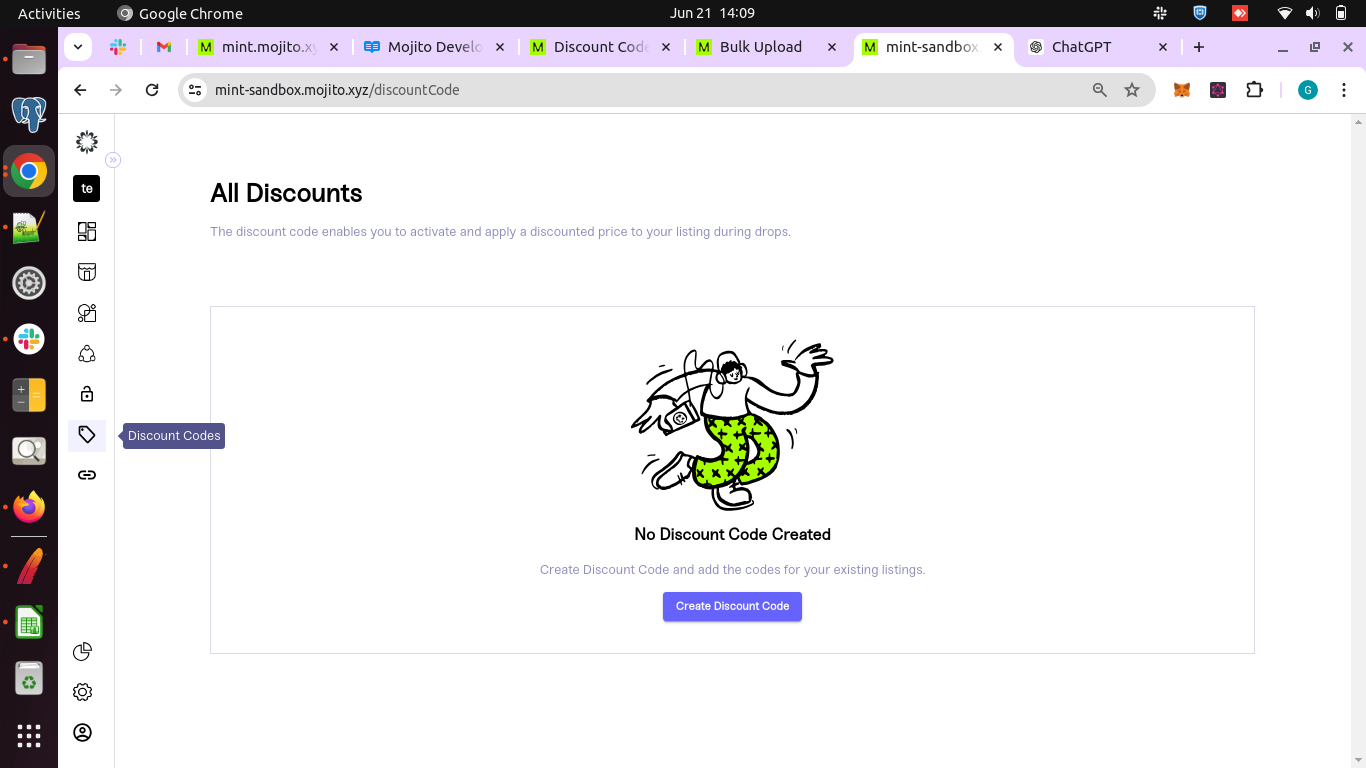
- Create a New Discount Code: Tap on Create Discount code button
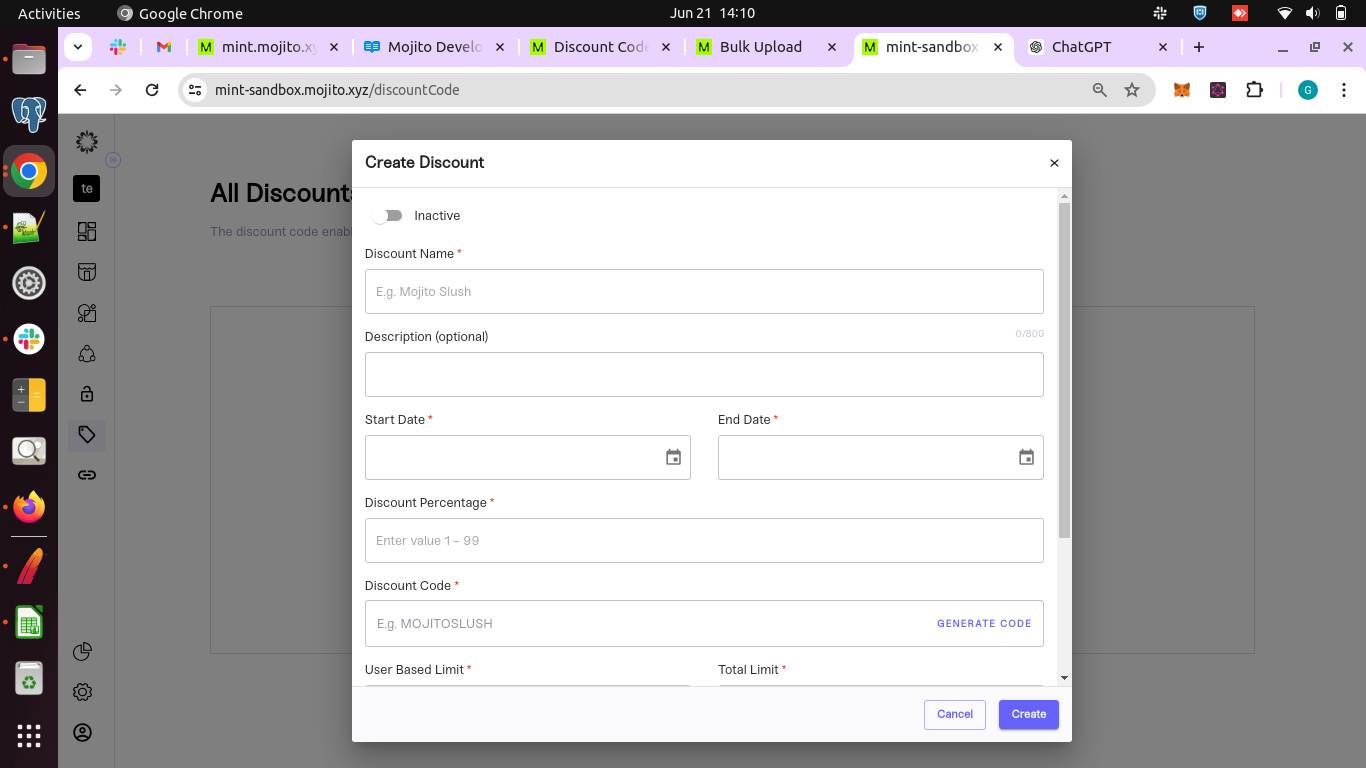
- Enter all the required information in the discount code creation popup
Active /Inactive Toggle-
Active Toggle : Refers to discount code is currently active
Inactive Toggle- Refers to discount code is currently inactive
Discount nameThis is the name that identifies the specific discount code within your system. It should be unique and descriptive, making it easy to understand its purpose.
Discount Description(optional) Provides additional details about the discount code, such as specific conditions or benefits associated with using it. This field helps communicate the offer clearly to users.
Start Date Specifies the date when the discount code becomes active and can be used by customers. It ensures that the discount is only applicable from the designated start date onwards.
End Date Defines the expiry date of the discount code. After this date, the discount code will no longer be valid for use, encouraging customers to take advantage of the offer within a specific timeframe.
Discount percentage Determines the percentage amount by which the purchase price will be reduced when the discount code is applied. For example, if set to 20%, the customer will receive a 20% discount on their purchase.
Discount code-A unique alphanumeric code that customers enter during checkout to apply the discount to their purchase. It's essential for tracking and validating discounts and should be easy to remember and type.

User-Based Limit Specifies the maximum number of times an individual customer can use the discount code. This helps manage distribution and usage fairly among users.
Total Limit Sets a cap on the total number of times the discount code can be redeemed across all customers. It ensures that the promotion does not exceed its intended scope or budget.
Applied to Drop/Listing Indicates whether the discount code applies to specific NFT drops (new releases) or listings (existing items for sale). This helps target discounts appropriately based on your promotional strategy.
- Once you filled all the required details tap on create button
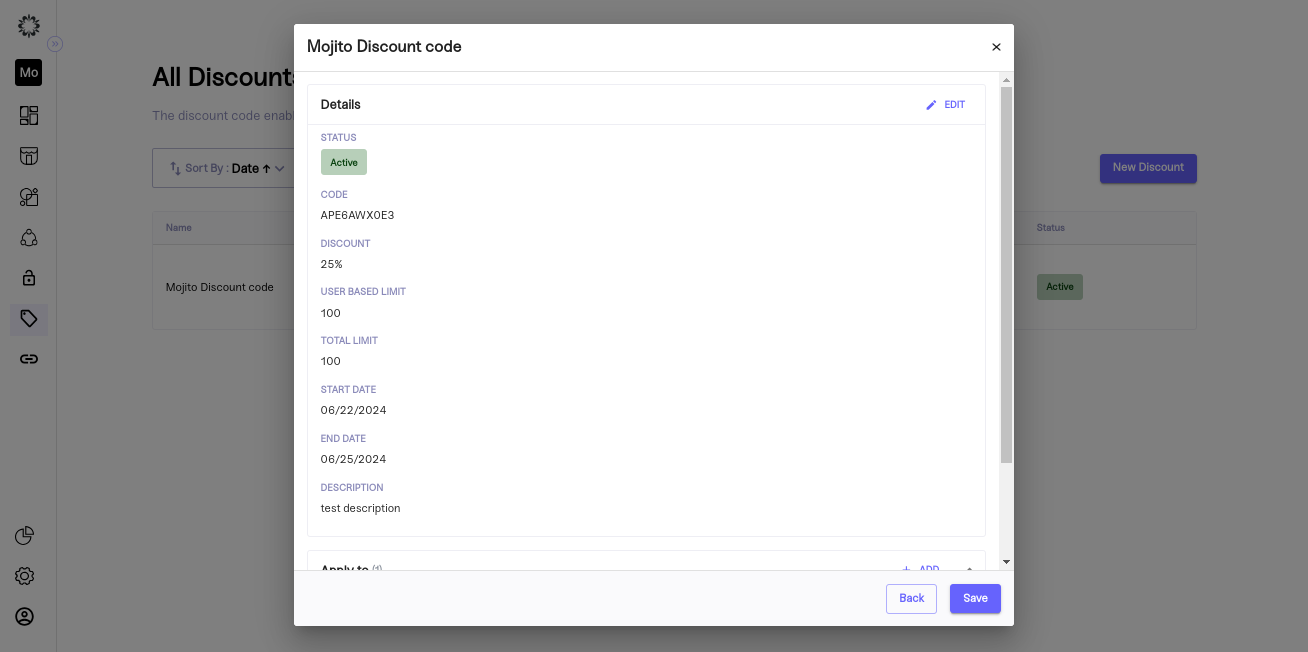
- Once you create the discount code, the list updates to include the newly created one. You can review all the details you entered during the creation process.
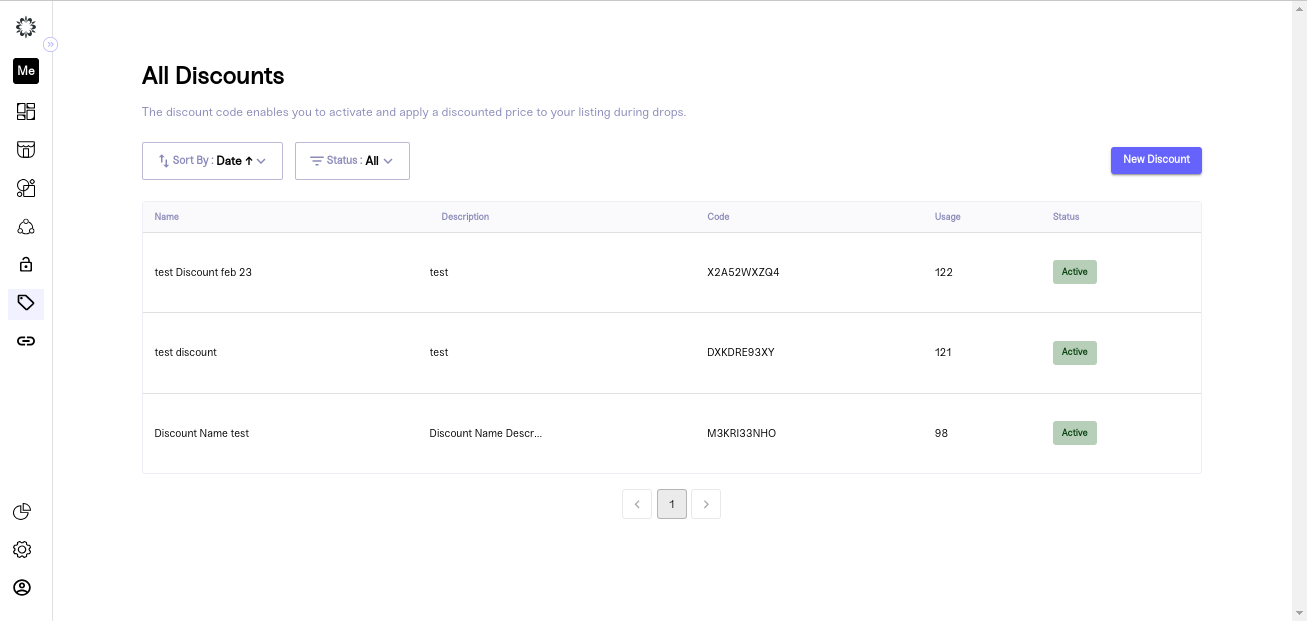
You can tap on New Discount button to create a new discount code
Here is the complete video to create discount code.
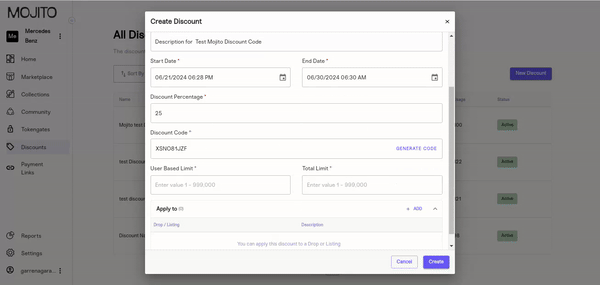
- We have sort by and status drop downs also
Sort By Filter
Sorting by Name:
Ascending Order: Arrange alphabetically from A to Z.
Descending Order: Arrange alphabetically from Z to A.
Sorting by Date:
Ascending Order: Arrange from the earliest to the latest date.
Descending Order: Arrange from the latest to the earliest date.
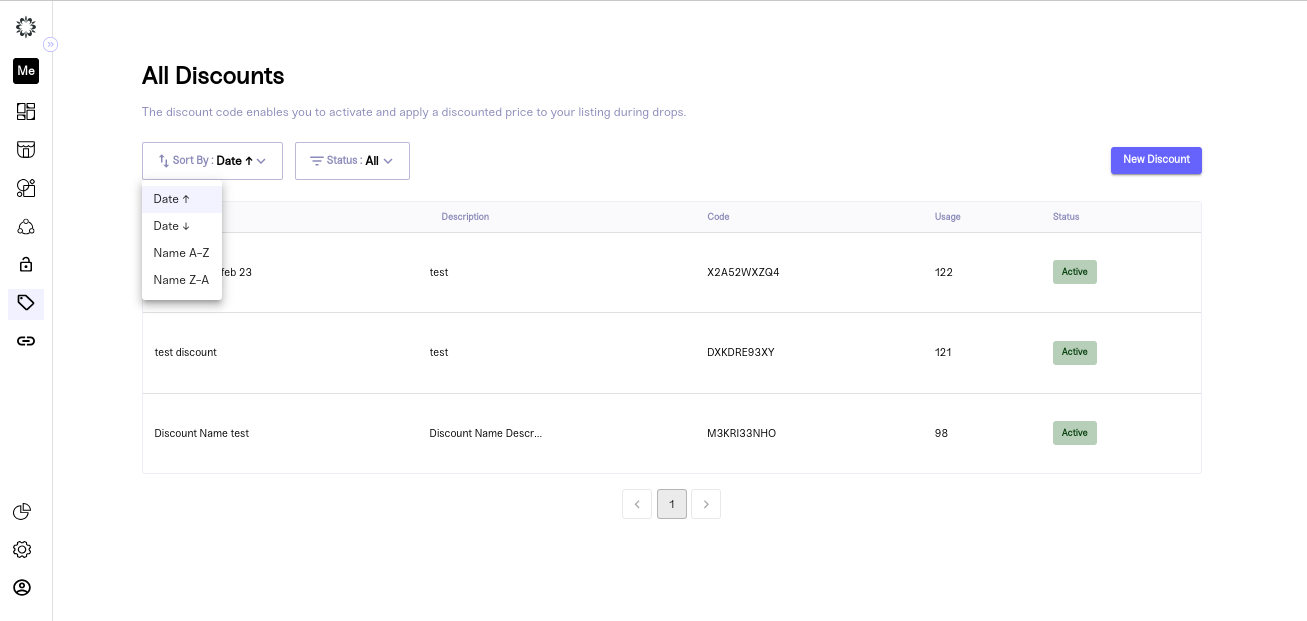
Status filter
You can filter discount codes based on their status:
Active: Displays discount codes that are currently active and available for use.
Inactive: Shows discount codes that are currently inactive and not available for use.
All: Lists all discount codes regardless of their activation status.
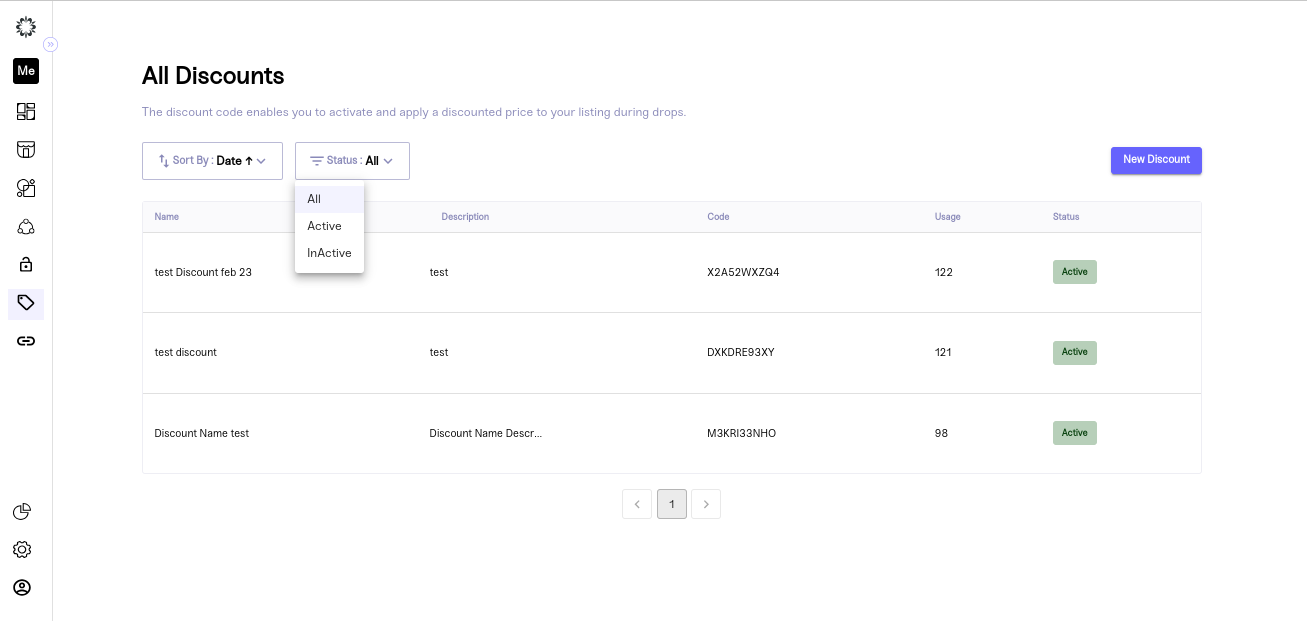
Updated 7 months ago
