Upload/Delete an Asset
📤 Manage your organization's assets by modifying or removing them.
You can manage your organization's assets by uploading or deleting them from your Assets page. Follow this guide for details.
Uploading Asset
Step 1: Go to Assets Page
After setting up the organization, visit the Assets page by clicking the menu on the left bar.
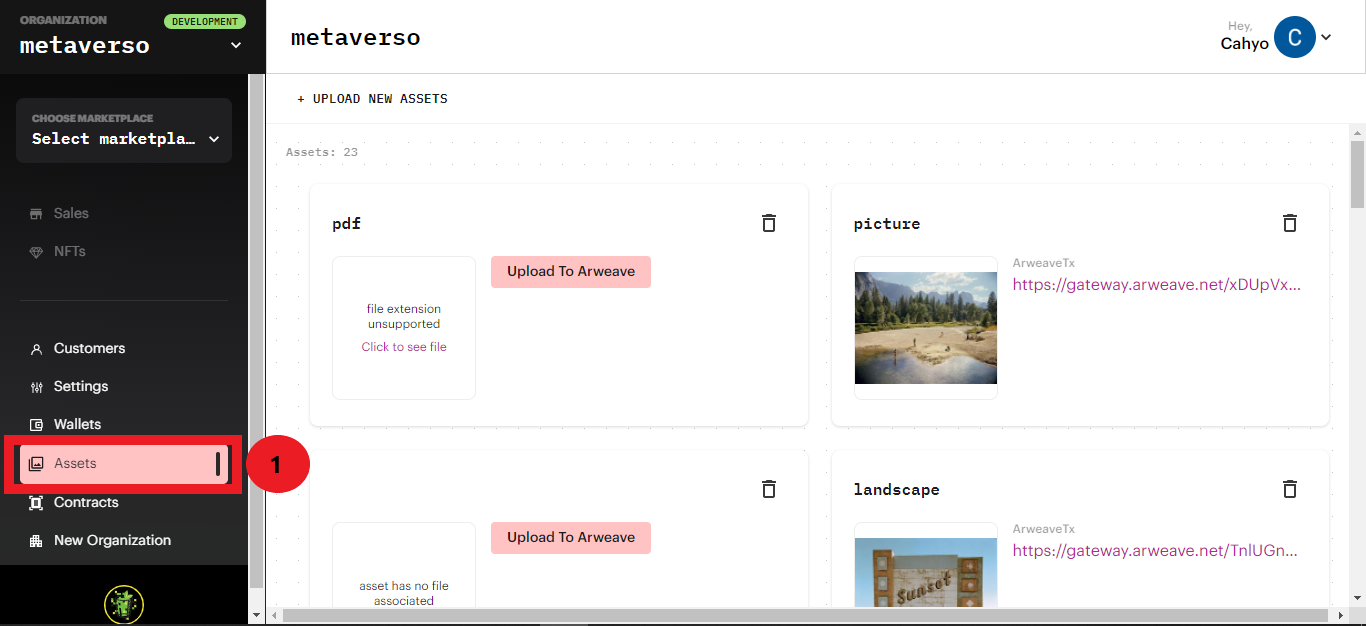
Step 2: Upload Your Files
Select the +Upload New Assets button, thus uploading the files you want to set as assets. You can either choose the file from the folder or drag and drop it.
Step 3: Proceed with Upload Button
Once you pick the files, click the Upload button at the bottom of the pop-up box.
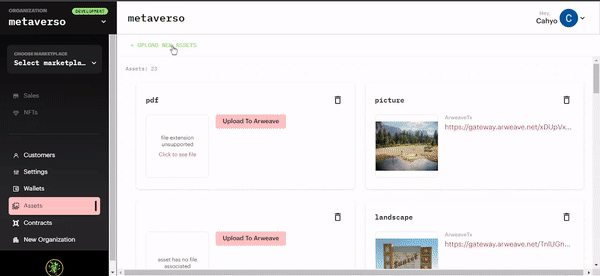
Deleting Asset
Step 1: Select the 🗑 Icon
You can also remove the existing assets by deleting them. Choose the asset you want to remove, then select the trash can icon (🗑).
Step 2: Delete the Specific Asset
Select Yes, Delete to proceed.
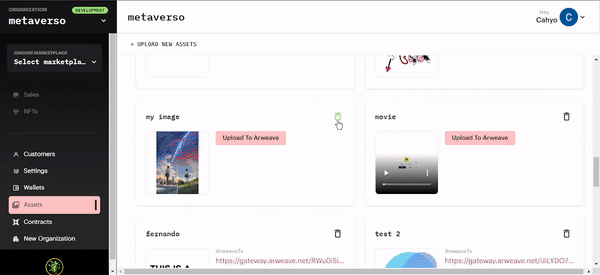
If you want to cancel the asset deletion, just select the No, Keep Asset button.
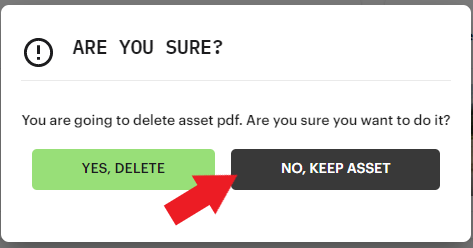
Updated 7 months ago
