Create a New Wallet Multisig
👛 Get your new wallet multisig through our mint.
Wallet Multisig is a feature that enables you to store your crypto fund. It makes it easier to do the NFT transactions. Refer to the following steps to generate a new wallet.
Don't forget to set up and select your organization and marketplace before creating your new wallet multisig.
Step 1: Open the Wallets Page
Select the Wallets menu on the left bar of your Mojito Mint page.
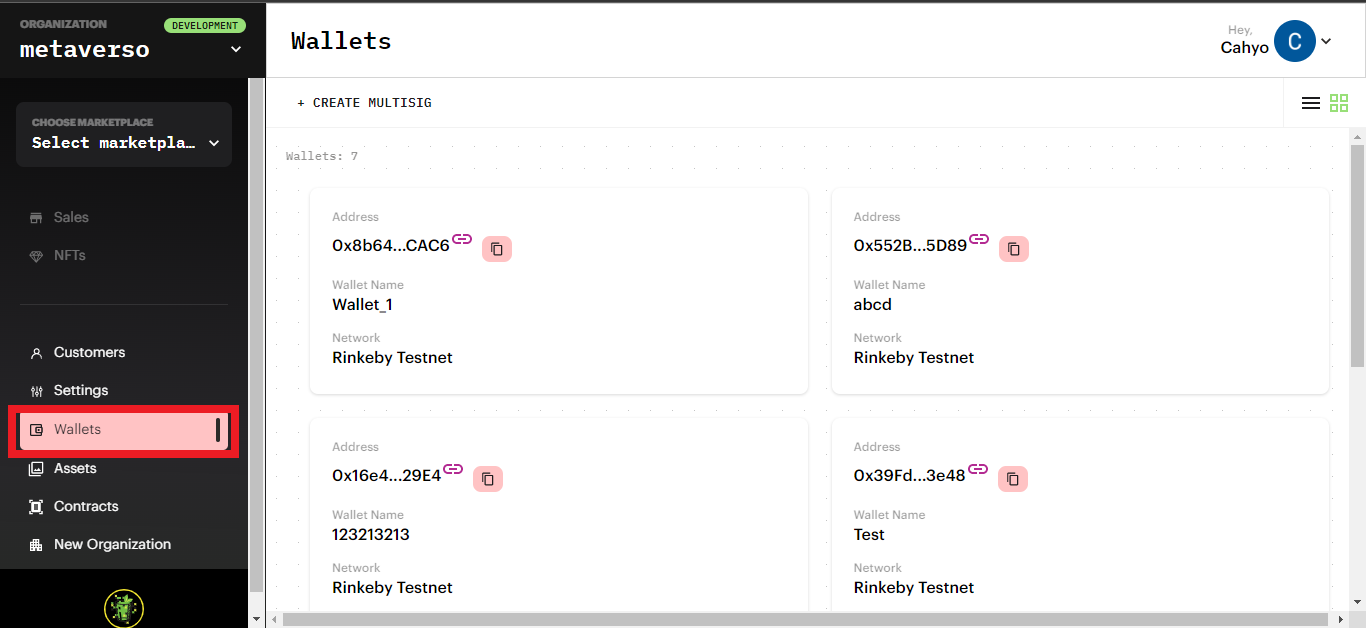
Step 2: Create the Multisig
Select the +Create Multisig button, then fill in the Multisig name and choose the network. The available networks are listed as follows.
- Mainnet
- Rinkeby
- Polygon Mainnet
- Mumbai Testnet
Once completing the required name and network, click the Create Multisig button.
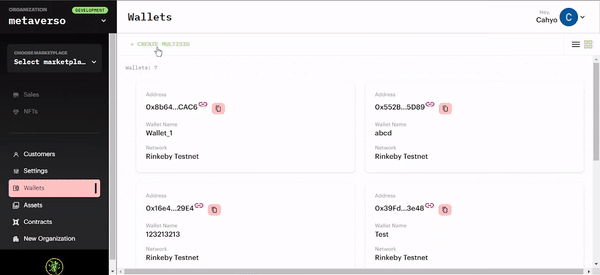
Step 3: Receive the Contract Address
After making the Multisig, Gnosis Safe will grant you a specific code or address.
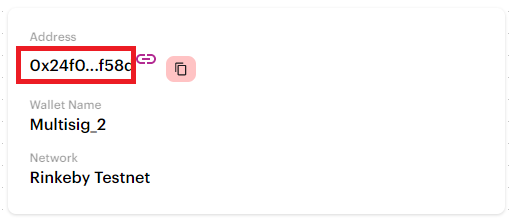
Step 4: Manage Your Wallet's Balance
Click the link icon (🔗); you will be redirected to the Gnosis Safe page. The page displays the wallet balance in Ethereum currency and its value in US$.
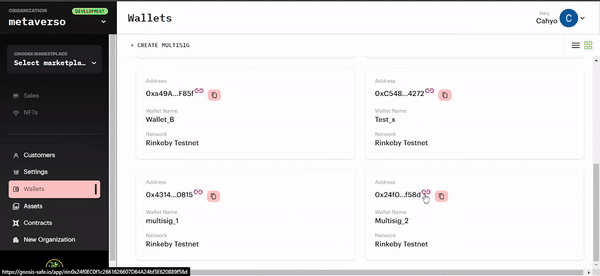
Click the Receive button on the right side of the table, to top up your assets and balance.
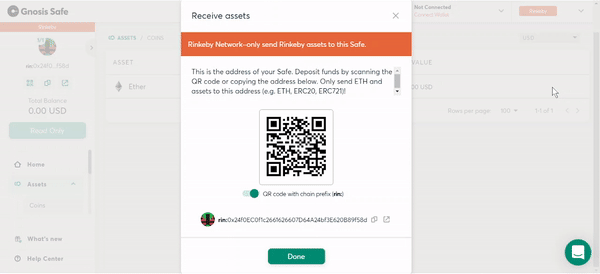
You can only receive it in Ethereum and assets, for example, ERC20 and ERC721.
Updated 7 months ago
