Settings
How to Add an Admin to Your Organization
TL;DR: Use our admin feature to efficiently manage admin members in your brand's organization and enhance collaboration during any phase of your drop.
Discover the power of Mojito. Our admin feature is designed to empower your brand with seamless organization member management so your team can effortlessly add, access, manage, and report on dropped collections.
We've crafted this feature with convenience in mind to streamline team collaboration, optimize the launch processes, and provide a centralized hub for accessing and analyzing valuable Web3 data. Get ready to unlock the full potential of your brand in the Web3 world!
Benefits of Adding Admin Members
Having the ability to add admin members to your organization can bring numerous benefits, especially when it comes to collaborating on your web3 strategy. Mojito offers various features that enhance teamwork and cooperation. Here are some advantages of having admin members in Mojito when executing your web3 strategy:
- Enhanced Collaboration:
By adding admin members to your organization, you can foster collaboration and teamwork. Admin members can work together on defining and executing your web3 projects, while contributing expertise, insights, and ideas, leading to a more comprehensive and well-rounded approach. - Delegated Responsibilities:
With admin members in place, you can delegate specific responsibilities to each team member based on their roles to ensure that every aspect of your web3 strategy is properly addressed. Admin members can take ownership of different components, such as collection creation, sale management, and community management. - Efficient Decision-Making:
When multiple admin members are involved in the decision-making process, you benefit from diverse perspectives and insights. Different team members bring their unique experiences and knowledge, which can lead to better-informed decisions. With a collaborative approach, you can evaluate various options, weigh the pros and cons, and make strategic choices that align with your organization's goals. - Streamlined Workflow:
Admin members enable a streamlined workflow for your web3 strategy. The platform provides tools and features that facilitate communication, task management, and project tracking. You can assign tasks, set deadlines, and monitor progress, ensuring that everyone is on the same page and working towards the same objectives. This minimizes miscommunication, improves efficiency, and helps keep your web3 projects on track. - Increased Resilience: By having multiple admin members in your organization, you create redundancy and resilience. If one member is unavailable or faces unforeseen circumstances, others can step in and continue driving your engagement projects forward. This redundancy reduces the risk of bottlenecks or delays and ensures the continuity of operations.
Dive in below to begin adding members to your brand's organization:
Step 1: Login To Mojito Admin
To begin, log in to your Mojito Admin Dashboard using your assigned admin credentials. Once the dashboard loads and you see the first two letters of your organization displayed in the top right corner of the screen, you're ready to start.
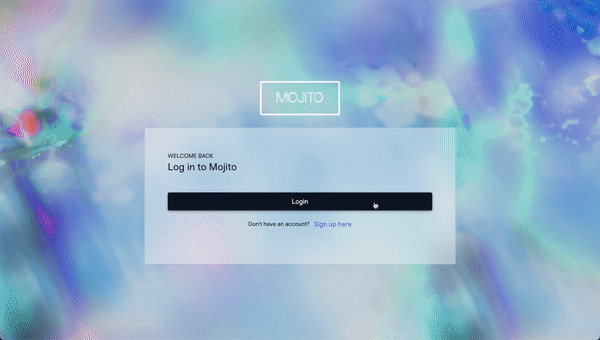
Step 2: Navigate to Settings
To get started, click on the "Settings" tab located in the left navigation bar. Once the page loads, ensure that you're in the "Team Members" sub-category.
Here, you will find a list of all active and pending admin members who can access your organization. This page serves as the central hub where you can manage and oversee your team members.
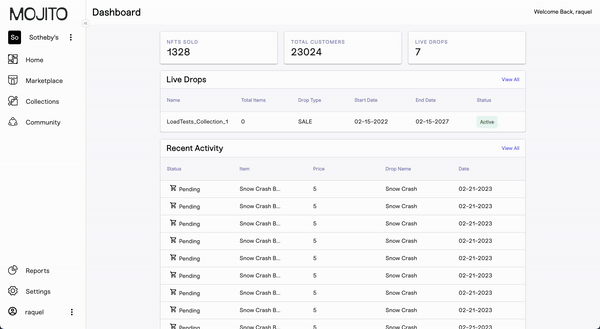
Step 3: Add Team Members
To add a team member to your organization's marketplace find and click on the "Add Team Member" button. A pop-up window will appear, prompting you to enter the email address of the person you wish to add. If you have multiple recipients, click "Add Another" to bulk-add team members.
Step 4: Submit Employee Invites
After entering the email(s) for the desired parties and verifying your inputs, click the blue "Add Member" button. This action will send an invitation to your organization's new admin user inbox asking them to verify their email to get started.
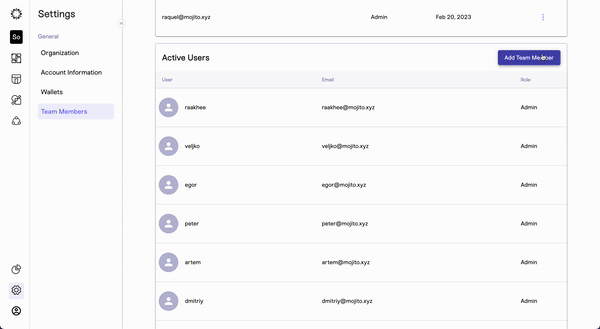
Step 5: Confirm Successful Invitation
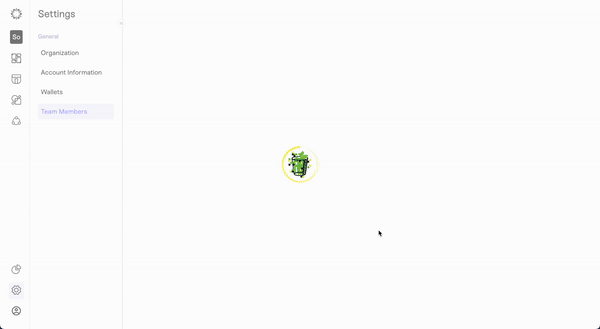
Congratulations
Congratulations! You have successfully added a user to your company's Mojito Admin organization. This is a major step towards efficient team collaboration and growth.
To manage pending users, simply click on the three dots located to the right of the user's status. This action will reveal a drop-down menu, providing you with options to resend invites or revoke access if needed. This gives you the flexibility to maintain control over your organization's user management process.
Updated 7 months ago
