Setup
Setting Up a New Secondary Market Collection Using Mojito
Follow the steps below to create a new collection.
Step 1: Navigate to Your Marketplace
Note: This account refers to the one that you've created or has been assigned to you in the marketplace.
Once you sign in, you will be automatically redirected to the marketplace.
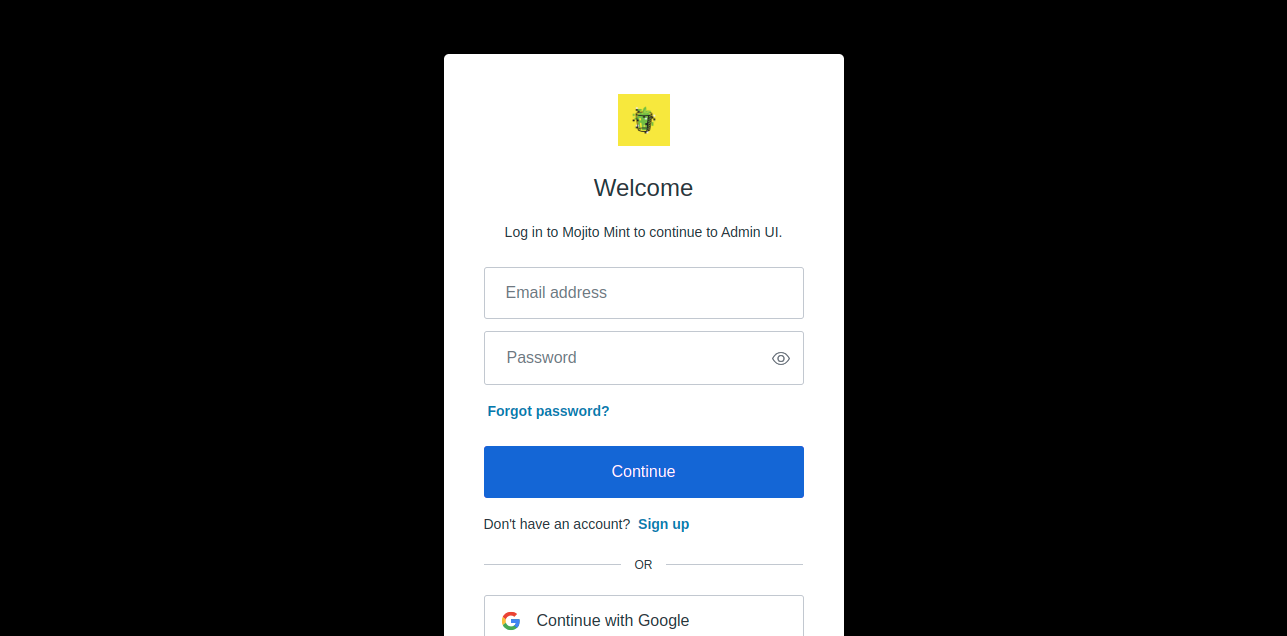
Once you sign in, you will be automatically redirected to the marketplace.
Step 2: Access the Right Environment
To find the environment that suits your requirements, please navigate to the environment drop-down menu.
For the purpose of this guide, as we are utilizing the Sotheby's metaverse, we will choose "Sotheby's" from the provided drop-down menu.
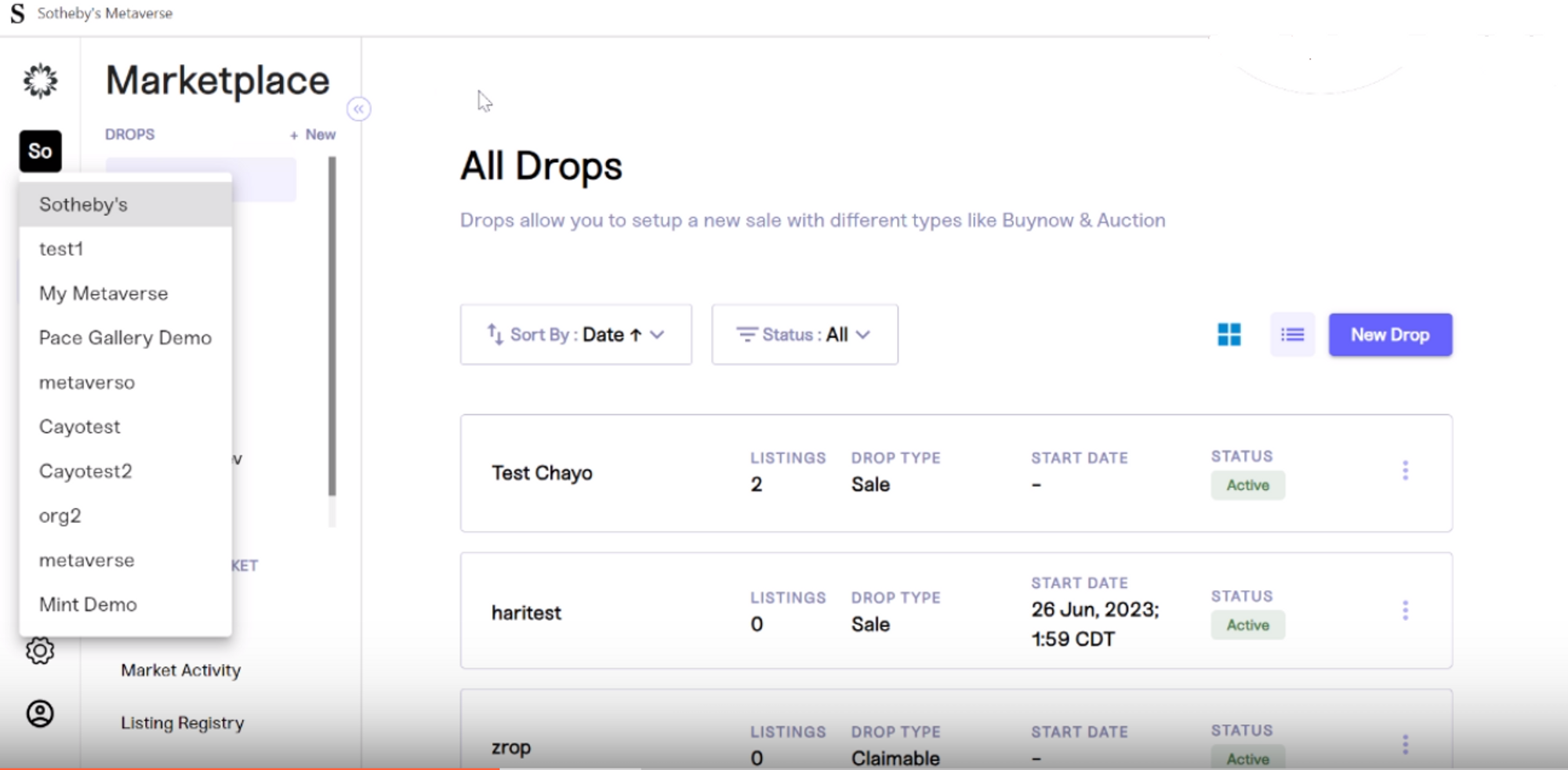
Step 3: Access Listing Registry
After accessing the correct environment, navigate to the Secondary Market tab and select Listing Registry. This is where you manage all the listed artists, their collections, and tokens.
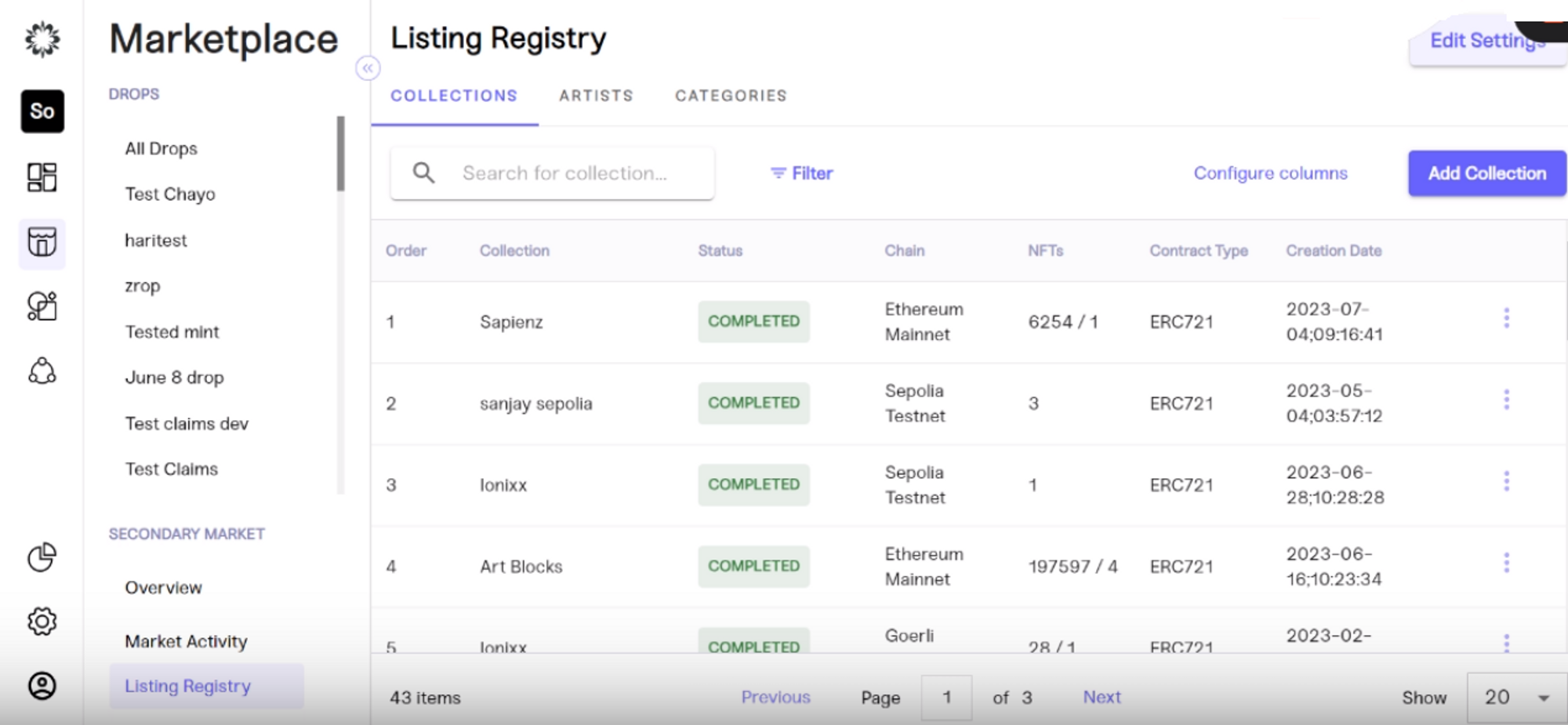
Step 4: Create an Artist
To create an artist, go to the Artist tab on the Listing Registry. Click on the "Add Artist" button.
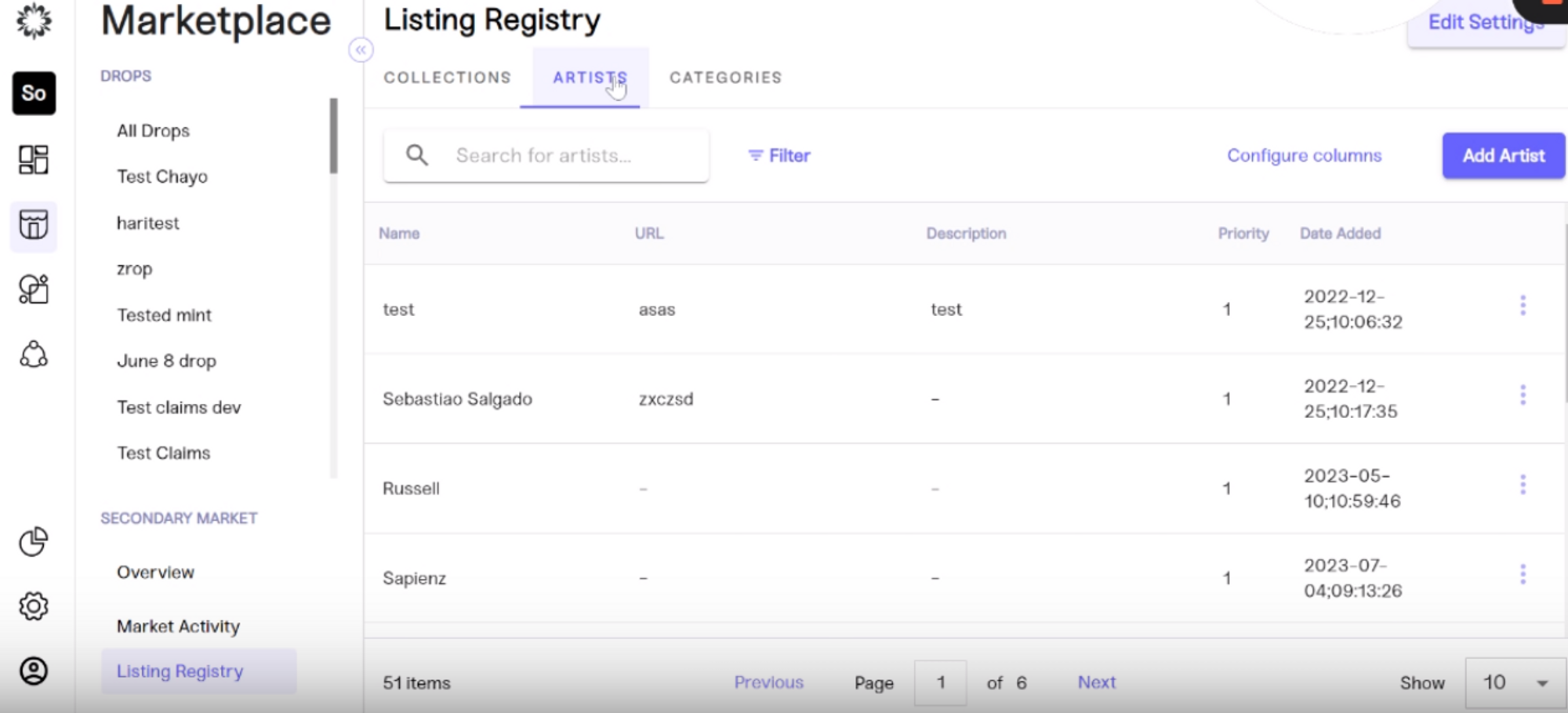
Enter data for the following fields in order to create an artist:
- Name: Input the artist's name.
- Slug: Set up the slug; a good practice is use artist’s name (typically lowercase, containing only letters, numbers, and hyphens). This slug will become part of the URL structure of the artist collection page, making it easy for users to find.
- URL: Include the artist's URL if applicable.
- Description: Write a brief description of the artist.
- Priority: Set the artist's priority in the listing registry. The lower the number, the higher the artist will rank in listing registry and vice versa.
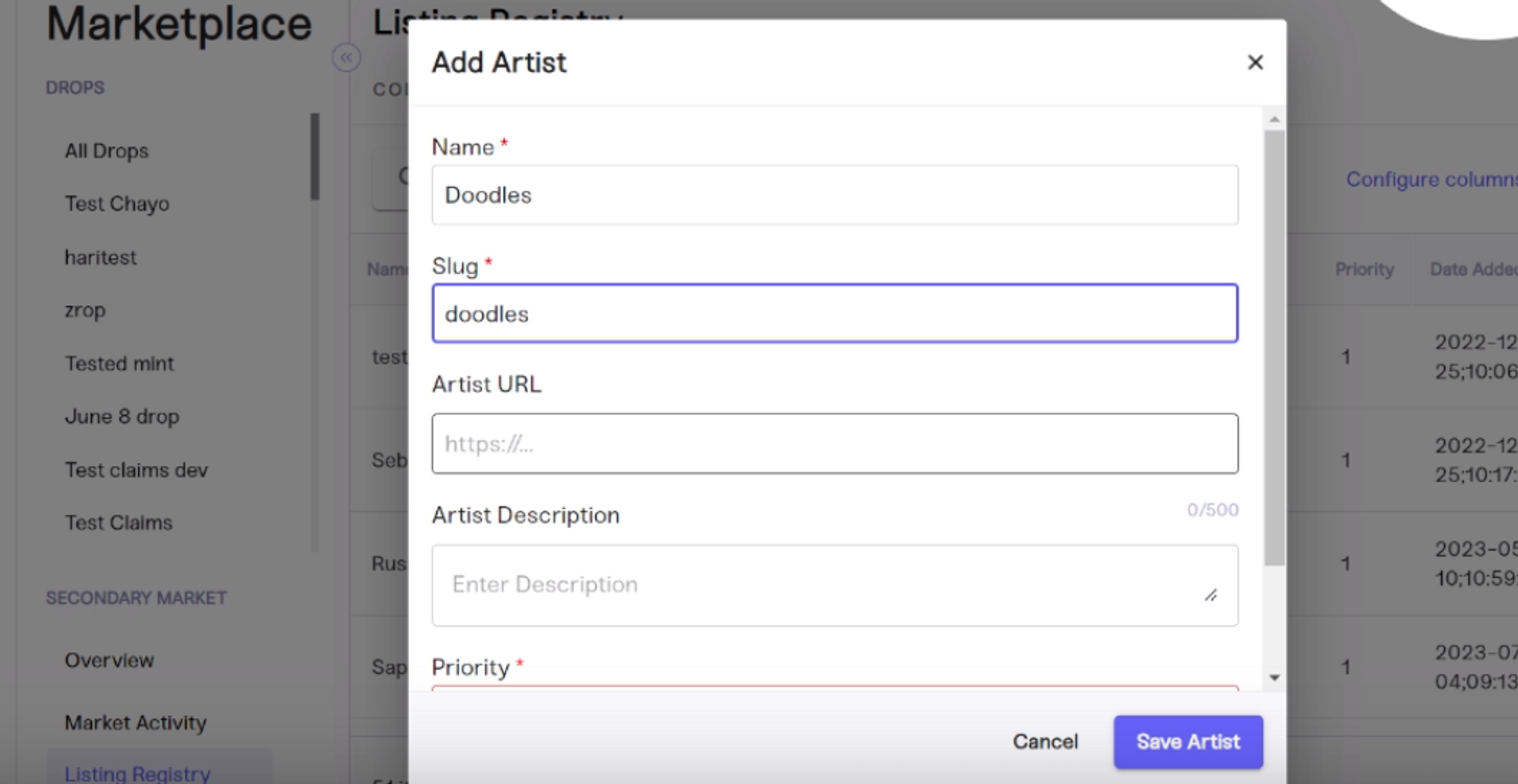
Click "Save Artist" once you've filled in all the necessary information.
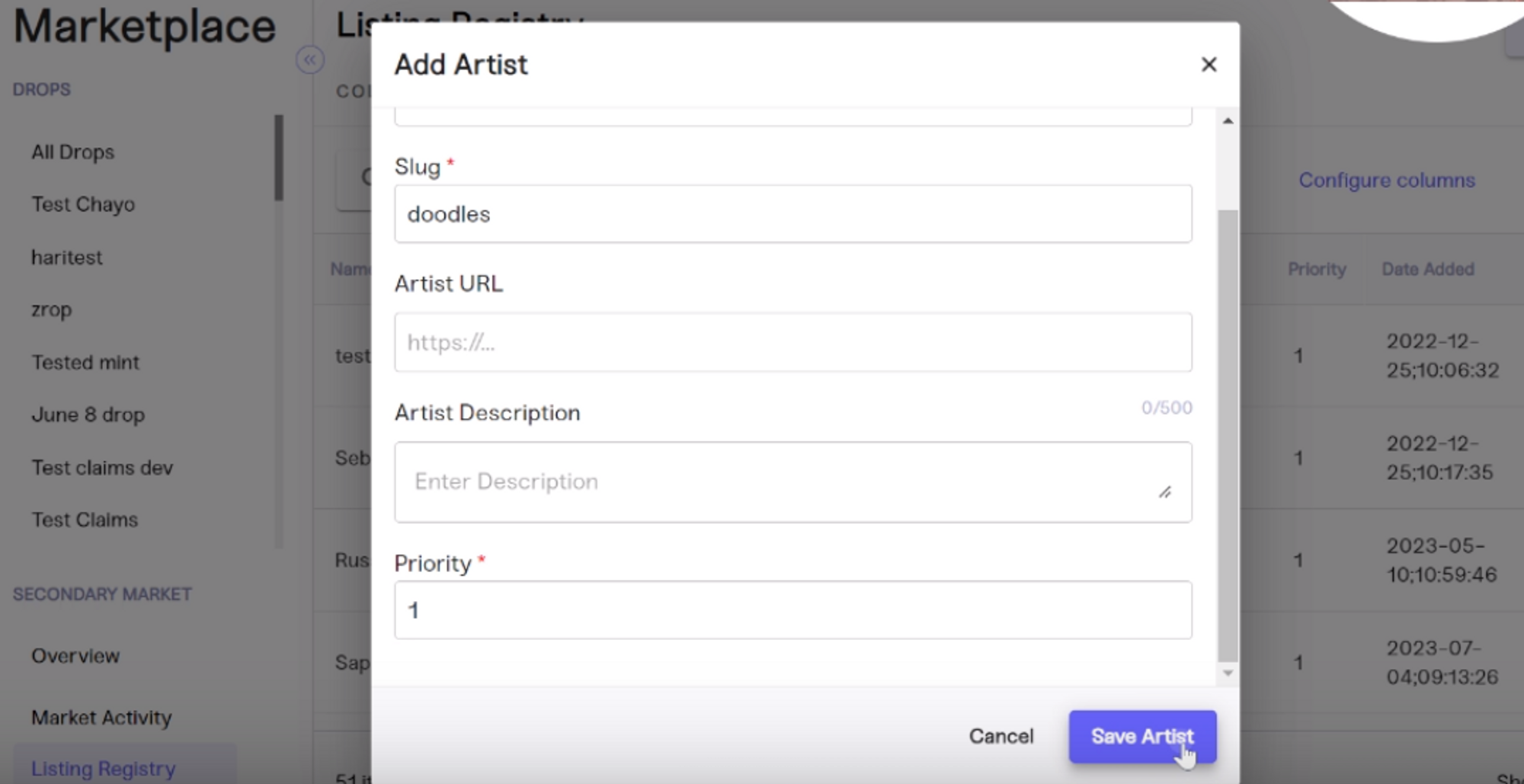
Step 5: Add a Collection
Go to the Collection tab to add a collection corresponding to an artist. Click on the "Add Collection" button.
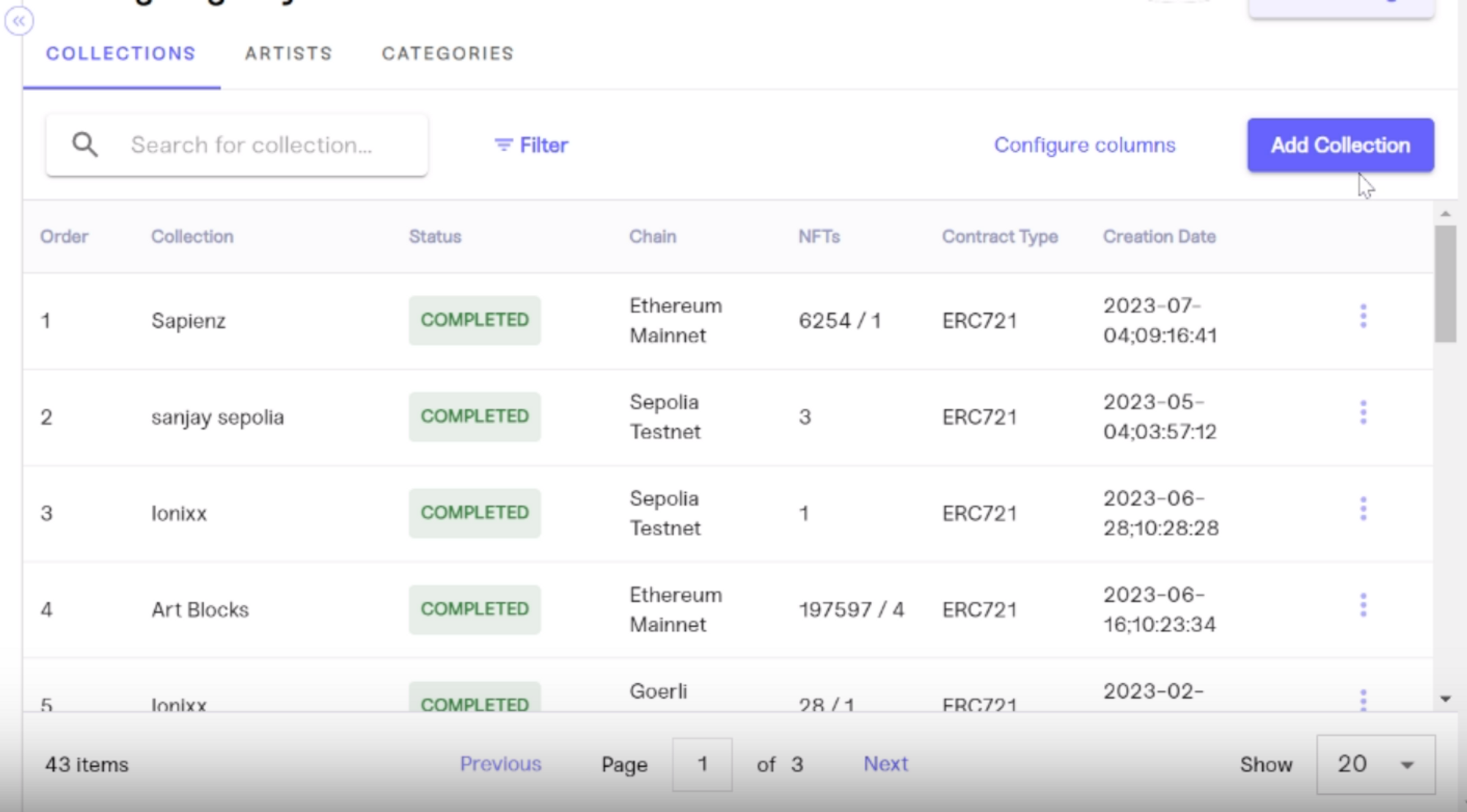
Fill in the following details:
Note: You can find metadata details on the webpage of any NFT you want to include in your collection. Copy and paste the info into the appropriate fields.
- Contract Address: Input the contract address of the NFT collection.
- Network: Select the blockchain network the collection resides on (e.g., Ethereum).
- Contract Type: Choose the type of contract (e.g., ERC721).
- Token ID: Input the specific ID of your token. This could be one or multiple tokens depending on the collection.
- Artist: Select the artist you just created (in this case, 'Doodles').
- Category: Choose a category that best fits the collection, for example, Art or Entertainment.
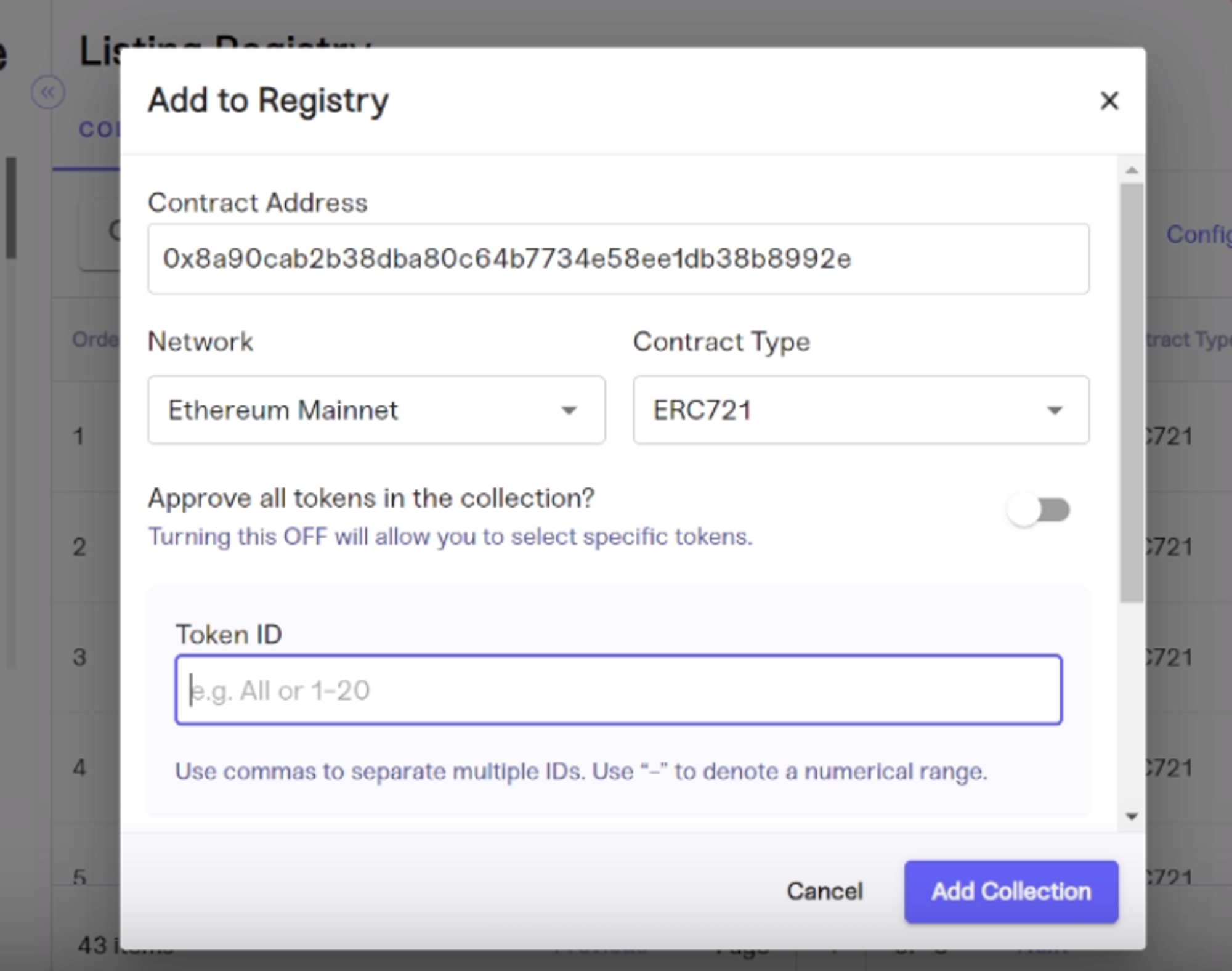
Click "Add Collection" once all the details are filled in correctly.
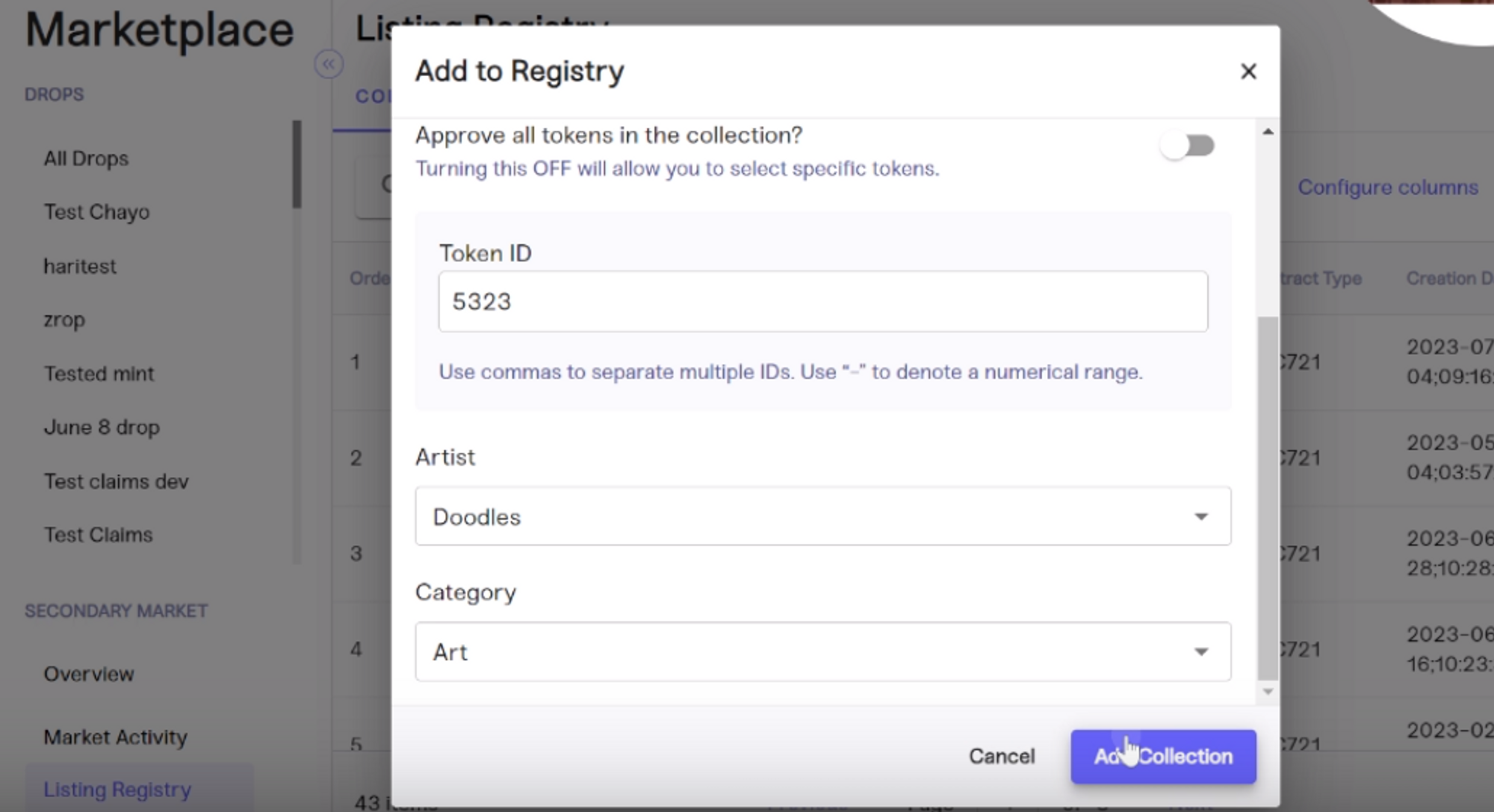
At this point, you should be able to see the recently added collection within the Listing Registry.
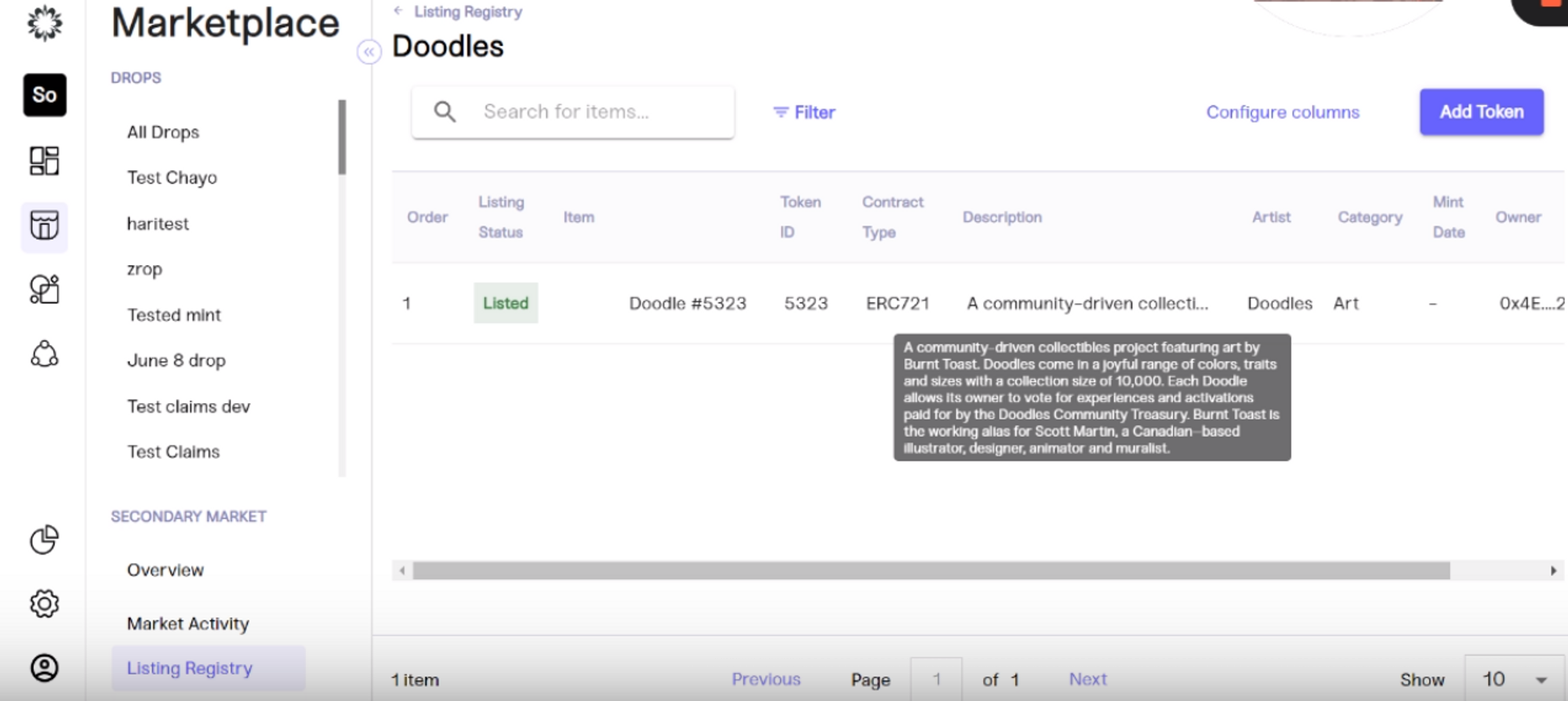
Viewing Secondary Market Activity
TL;DR: Mojito Mint's Secondary Market dashboard provides a centralized solution for monitoring and analyzing secondary market activity. It offers enhanced visibility, real-time tracking, and actionable analytics.
Mojito Mint provides cutting-edge technology to give your brand access to the tools needed to stay ahead of the competition in today's fast-paced and competitive business environment. One crucial aspect of achieving this is effectively monitoring and analyzing market activity. Our revolutionary dashboard helps you achieve this goal by providing a streamlined and centralized solution for your brand to view all of its secondary market activity in one place.
Our dashboard is designed for easy monitoring and filtering of secondary market activity. With real-time data and analytics, your business can track and analyze trends, monitor secondary sales of a collection, and make informed decisions for future drops. In addition to its monitoring and analysis features, our Secondary Market dashboard also makes it easy for your brand to facilitate the buying and selling process for secondary sales of items curated by your team.
Benefits of Accessing Secondary Market Activity
- Enhanced Visibility: Our dashboard provides your brand with a comprehensive view of secondary market activity. Instead of having to navigate multiple platforms and sources of data, you can access all the essential information in one intuitive interface. This consolidated view allows for a better understanding of market trends, consumer behavior, and competitor insights.
- Real-Time Tracking: Time is of the essence in the business world, and our dashboard ensures that big brands are always up to date with their latest secondary market activity. Real-time tracking enables brands to monitor sales, pricing fluctuations, and demand patterns as they occur. With this valuable information at their fingertips, they can make timely decisions, react swiftly to market changes, and seize new opportunities.
- Actionable Analytics: Data is valuable only if it provides insights. Our Secondary Market dashboard uses advanced analytics to transform raw data into actionable intelligence. With it, your brand can uncover hidden patterns, identify emerging trends, and make confident, data-driven decisions. These analytics empower your brand to optimize its product strategies, pricing models, and inventory management.
How to View Secondary Market Activity
Our Secondary Market dashboard is a game-changer for your brand. It revolutionizes the way your team monitors and analyzes secondary market activity by consolidating data, providing real-time tracking, offering actionable analytics, enabling competitive benchmarking, and delivering reports. With our dashboard, brands can make informed decisions, drive growth, and outperform the competition.
Read on to learn how to access valuable information about your secondary market activity.
Step 1: Log In to the Mint Dashboard
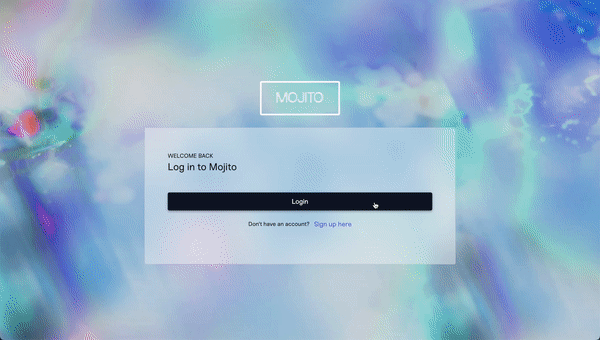
Step 2: Navigate to the Secondary Marketplace Activity
Once logged in, locate the Marketplace section, which can be found in the main navigation menu directly beneath the homepage.
You have two ways to view secondary market activity once the marketplace page loads.
- Click “Overview” located in the sub-navigation and scroll down to the section entitled Activity. Here you will see a button in the top right corner of the module that allows you to “View All” activity.
- Click “Market Activity” located in the sub-navigation located on the left of the screen. This will take you directly to the Activity page so you can view all secondary marketplace activity.
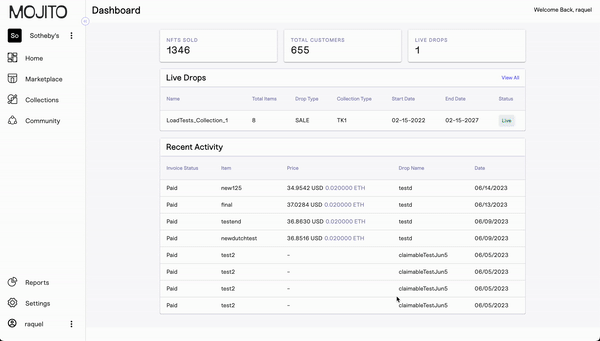
Step 3: Filter and View Activity
Here, you can filter and view all secondary market activity. To do this, select the desired filters that align with your analysis goals. We offer a range of filter options, such as date ranges, item names, token IDs, statuses, types, and more, so you can narrow down the data.
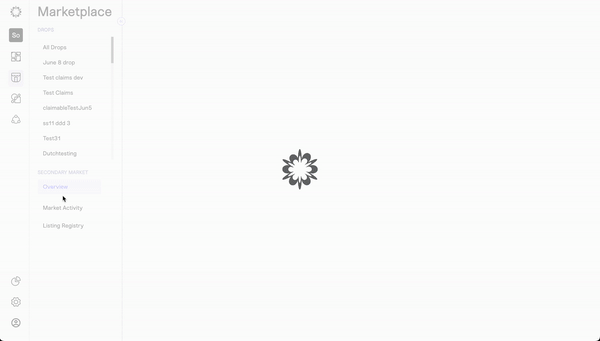
Updated 7 months ago
